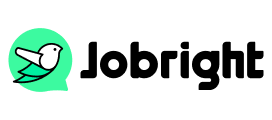Simple Steps to Download a Resume from LinkedIn (Guide+Examples)
Table of Contents
LinkedIn serves as a powerful tool for professional networking and job hunting, letting you save your profile as a resume. This guide will show you the quickest way to download your LinkedIn profile as a resume and make it work better for your job search.
Why Download a Resume from LinkedIn?
Your LinkedIn profile contains your complete work history, skills, and achievements. Converting it into a resume can save time, especially when you need to apply for jobs quickly. It also helps ensure your job applications match the information on your LinkedIn profile, making you look more professional and consistent.
Steps to Download Your LinkedIn Resume
Method 1: Downloading Resume from LinkedIn Profile (Primary Method)
Step 1: Sign in to your LinkedIn account, select “View Profile”
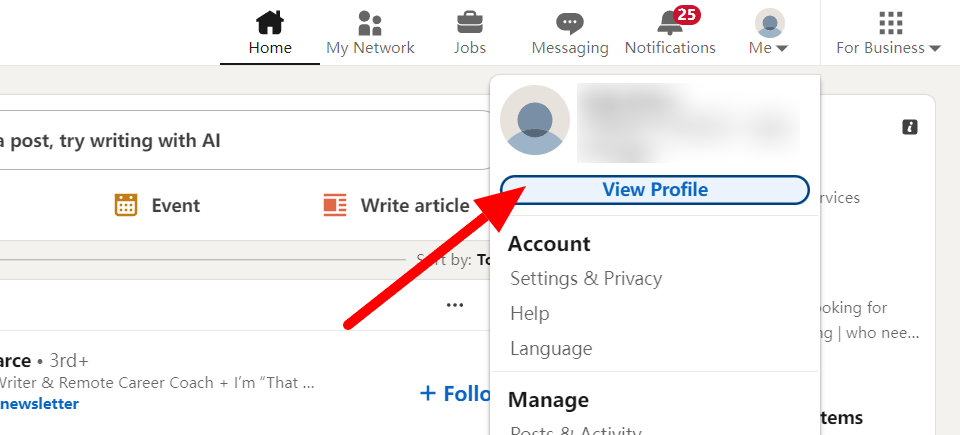
Step 2: Click the “Resources” button below your profile header, and click “Save to PDF”
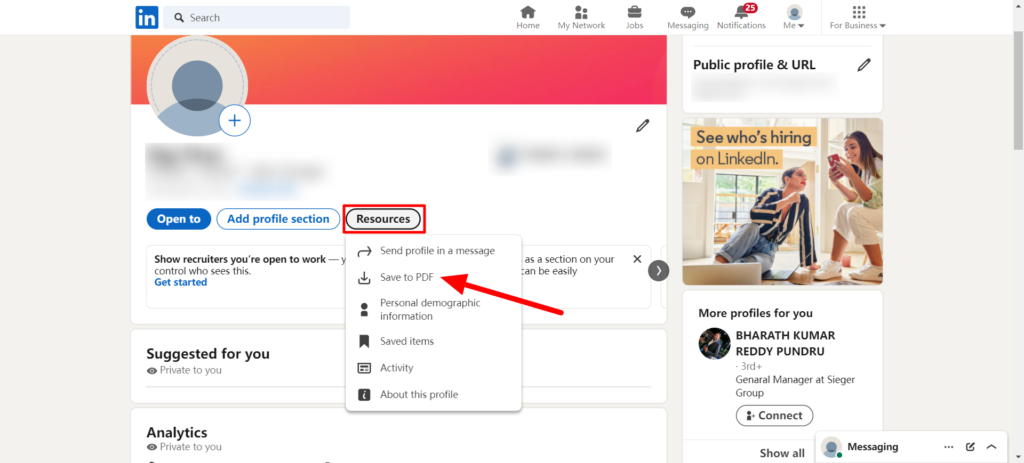
The PDF will include all your public profile information, formatted like a resume.
Method 2: Using LinkedIn Easy Apply Feature
1. Working with Easy Apply Resumes
- Pick the resume you want
- Download it to your computer
- Make a new version if needed
- Save different versions for different jobs
2. Tips for Easy Apply
- Keep your best resume versions saved
- Update them regularly
- Name each version clearly
- Check that all information is current
Method 3: Download Your LinkedIn Resume From Mobile
Getting your resume on your phone works slightly differently than on a computer, but it’s still simple.
Using an iPhone/Android Phone:
- Open the LinkedIn app
- Go to your profile
- Tap the “More” button
- Choose “Save to PDF”
- Wait for it to download
Keep in mind that using LinkedIn on your phone might have some limitations. The layout might look a bit different from what you see on a computer, and downloads might take longer. For the best results, especially when you need to make detailed changes, using a computer is often better.
Common Issues
Sometimes you might run into problems when trying to download your resume. If your resume won’t download, first check if your internet connection is working well. Using a different web browser or clearing your browser’s cache often fixes most download problems. Make sure you’re properly logged into your account, as this can also cause issues.
Format problems are another common issue. If your downloaded resume doesn’t look right, try downloading it again using Google Chrome or Firefox. Sometimes unusual symbols in your profile can cause formatting issues. It’s also important to make sure all your profile sections are properly filled out to avoid gaps in your resume.
Complete Your LinkedIn Profile Resume Before Downloading
Before downloading your resume, it’s essential to polish your LinkedIn profile. Here’s what you should focus on:
1. Profile Photo and Background
Use a clear, professional headshot where you look approachable and confident. Your background image should relate to your industry or professional brand. These visual elements will carry over when you download your resume.
2. Your Professional Headline
Think of your headline as more than just a job title. Instead of just writing “Marketing Manager,” try something like “Marketing Manager | Digital Campaign Specialist | Brand Growth Expert.” This gives a better picture of your expertise.
3. About Section/Summary
Write a compelling summary that tells your professional story in 3-4 short paragraphs. Include your main achievements, what drives you, and what you’re looking for. This section often becomes the professional summary in your downloaded resume.
Learn how to write a professional and appealing LinkedIn Summary here.
4. Experience Section
Write detailed descriptions for each role that show both your responsibilities and achievements. For example:
- Change “Managed social media” to “Grew Instagram following from 5,000 to 50,000 in 12 months”
- Replace “Led team projects” with “Directed 5 successful product launches with teams of 8-12 people”
- Update “Handled customer service” to “Maintained 98% customer satisfaction rate while handling 100+ daily inquiries”
5. Skills and Endorsements
Pick skills that match your target jobs. If you’re aiming for project management roles, highlight skills like “Project Planning,” “Team Leadership,” and “Risk Management.” Ask colleagues to endorse these skills – more endorsements mean more credibility.
6. Education and Certifications
Include all relevant education, certifications, and recent training. If you’ve completed any online courses or gotten new certifications, add them. This shows you’re committed to learning and growing professionally.
7. Recommendations
Recent recommendations make your profile stronger. Reach out to colleagues, supervisors, or clients for recommendations that highlight specific projects or skills. These personal testimonials add trust to your profile.
Customizing Your LinkedIn Resume
While LinkedIn provides a good starting point, the downloaded PDF might need changes to fit different job applications. This is where many job seekers face a challenge – editing and adjusting resumes for each position can take hours.
To make this process easier, tools like Jobright.ai can help. Using AI technology, Jobright can automatically adjust your resume to match specific job descriptions, saving you valuable time. Instead of manually changing your resume for every application, Jobright analyzes job requirements and helps match your experience to what employers want to see.
Too busy customizing your resume to ALL of your applications?
Try the Best AI Resume Editor that suits you to every position on Jobright.ai
Find yourself with a new tailored resume that incorporates all the best practices used by professional resume coaches, all in less than 10 seconds.
Try the AI Resume Editor for FREEConclusion
The job market keeps changing, but having an updated, well-formatted resume ready to go puts you ahead of the game. Downloading your LinkedIn resume is more than just getting a document – it’s about presenting your professional story in the best way possible. Make it a habit to update both your LinkedIn profile and downloaded resume every few months, or whenever you have significant changes in your career.