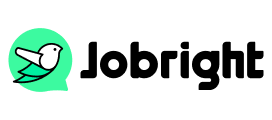How to Update Your Resume on LinkedIn
Table of Contents
In today’s professional landscape, maintaining an updated LinkedIn profile is crucial. With 87% of recruiters regularly using LinkedIn for talent acquisition, a well-maintained profile can significantly impact your career opportunities. While sections in your LinkedIn profile are undoubtedly important, uploading and maintaining an up-to-date resume file allows employers to download and review your qualifications easily. This not only provides convenience for potential employers but also increases your chances of being discovered for new opportunities. This guide provides detailed instructions on updating your LinkedIn resume effectively.
Preparation Before You Update a Resume
In case there is any “emergency” happens, securing your current profile data is necessary. Now follow our guide and archive your resume.
First Step: Find your profile photo and click “Setting & Privacy”
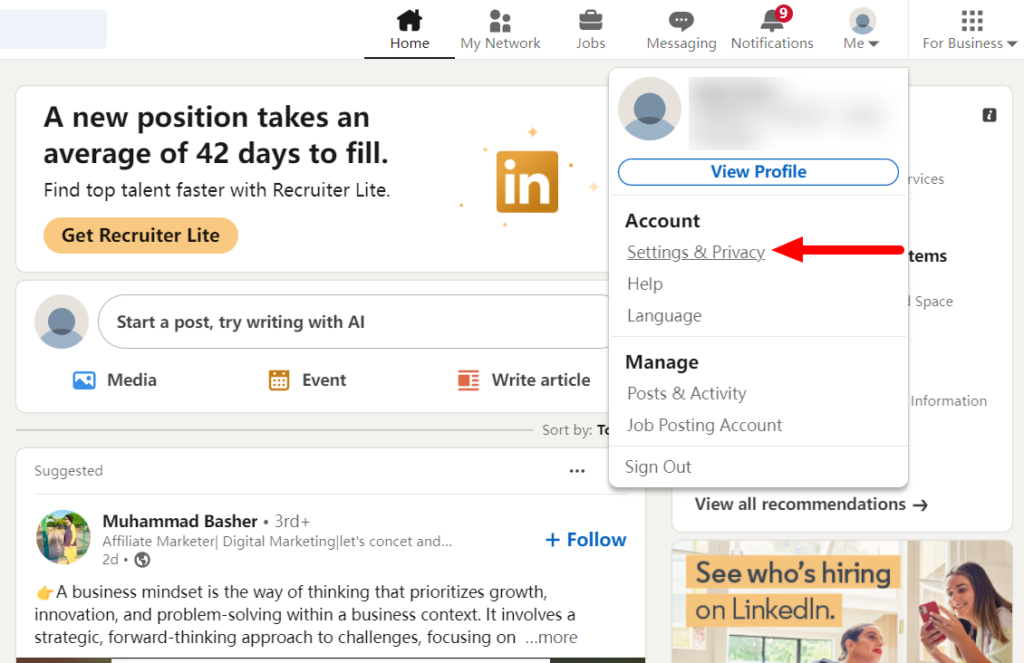
Second Step: Select “Data privacy”, and navigate to the “How LinkedIn uses your data” menu, then click “Get a copy of your data”
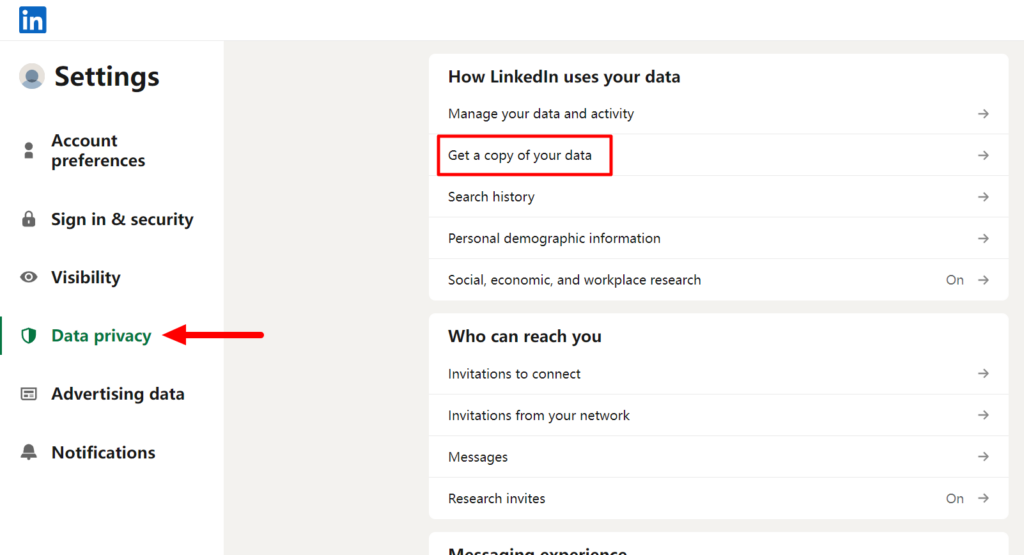
Third Step: You can choose the date you prefer to archive here
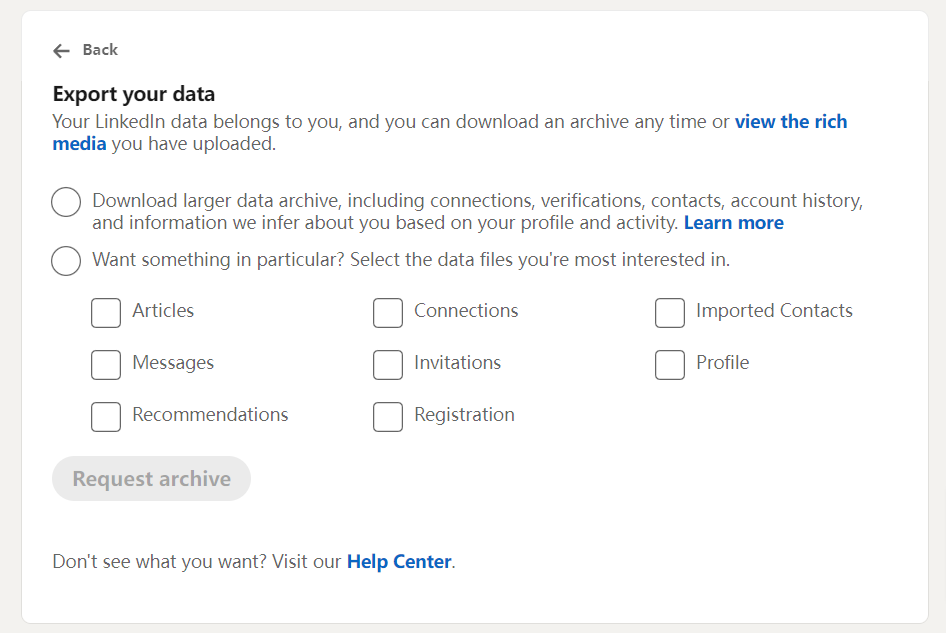
Want to find out how to add a resume on LinkedIn? Click here to get our complete instructions.
How to Update Your Resume on LinkedIn: A step-by-step Guide
To replace an existing resume in your LinkedIn account you can choose to update a new one, or delete the old version and then replace it. There are several methods to update your resume:
Update the resume linked to your LinkedIn account
First Step: Find your profile photo and click “Setting & Privacy” (as we showed in the former guide)
Second Step: Go to “Data privacy”, then choose “Job application settings”
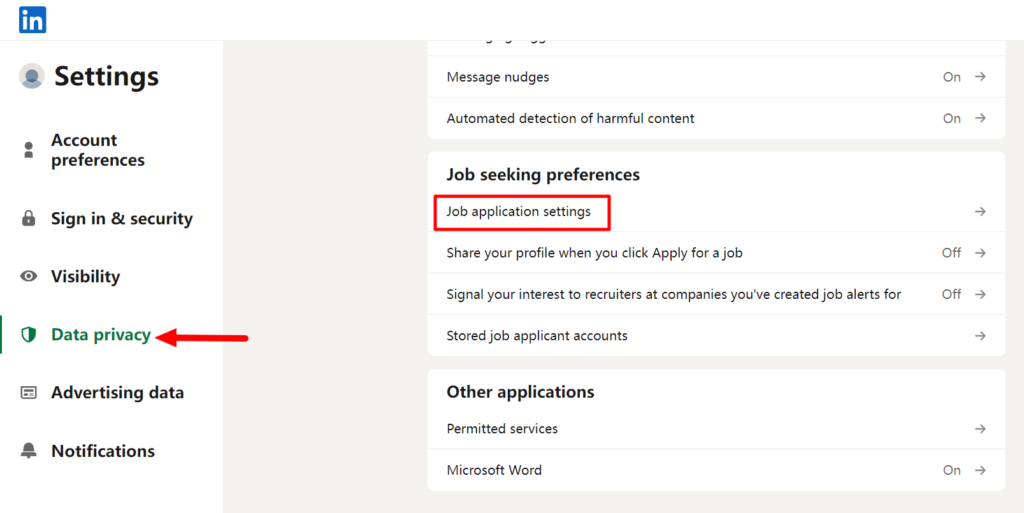
Third Step: Click on the “…” icon next to the resume if you want to delete it, or select “Upload Resume” to upload a new one
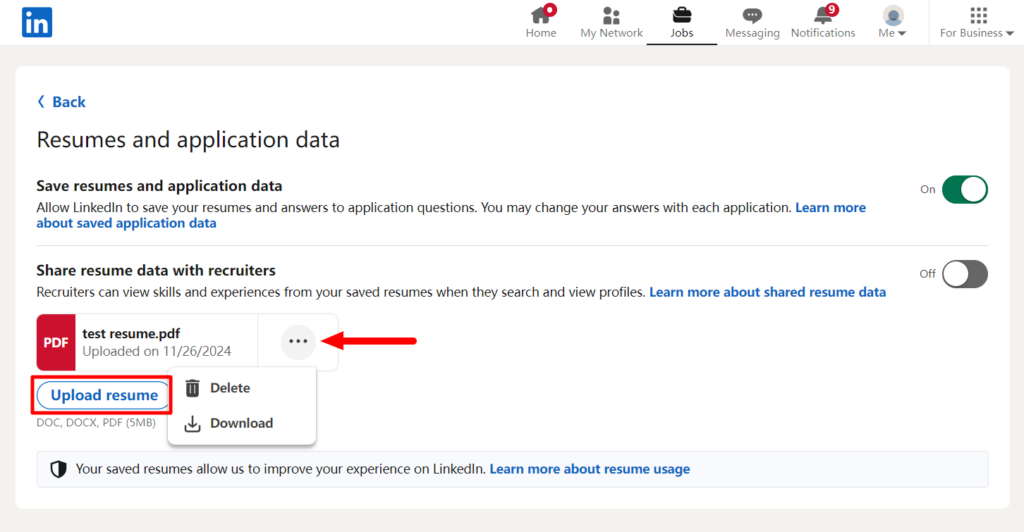
Update the resume on your profile page
You can also update your resume in Featured section of your profile:
Step 1: Navigate to your profile (same as before)
Step 2: Locate the “Featured” area, then select Edit (pencil icon). You can choose to delete or upload a new resume by clicking “Add media”
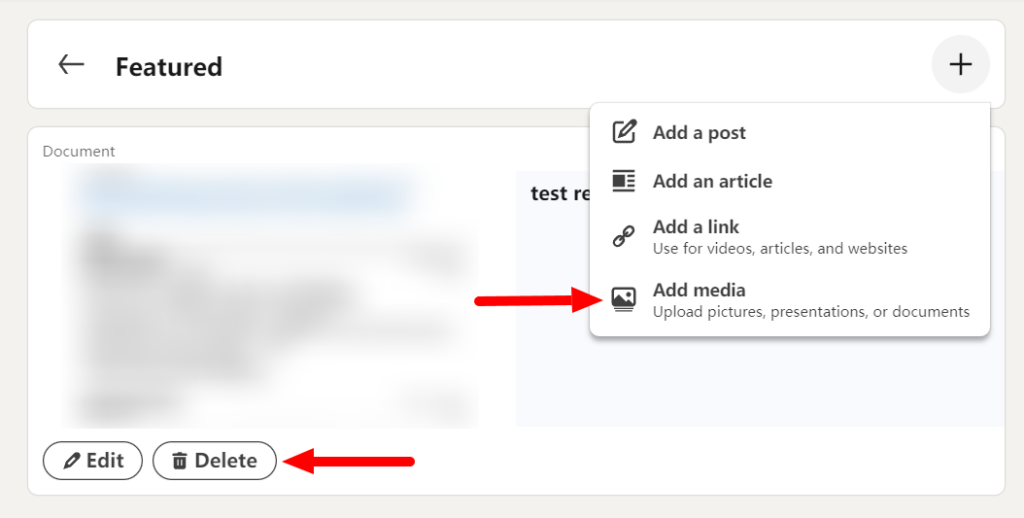
Step 3: Confirm with “Post”
How to Update Your Resume on LinkedIn Without Notifying Your Connections
If you want to job search on LinkedIn without your employer (or anyone else) noticing, you can turn off sharing profile updates. Here’s the way to do it:
- Click “Me” in your LinkedIn profile
- Select “Settings & Privacy” in the menu
- Select “Visibility” on the left sidebar.
- Scroll down and find “Visibility of your LinkedIn activity.”
- Check the following items. Turn it off if you don’t want to share any updates with your connections.
- Now you can delete your old resume and upload a new one following the steps above without notifying anyone.
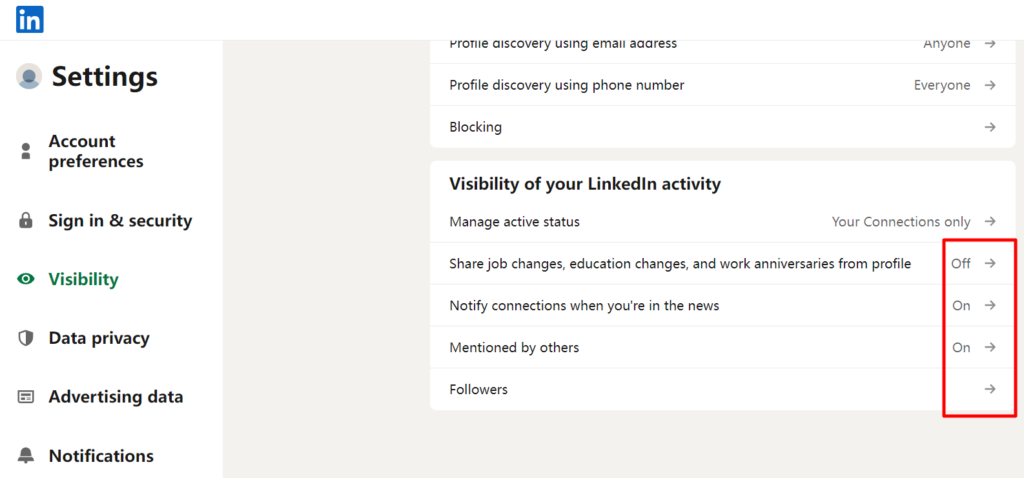
Tips for Updating Your Resume
Here are some tips for updating your resume, you can double-check and get some inspiration from this:
Profile Photo and Background Banner
Choose a professional portrait as your profile photo, don’t be too casual and blurry. Choose a background image with comfortable color tones that is both well-organized and clear.
Professional Headline
Your headline serves as your digital first impression and personal brand statement. Create a headline that extends beyond your basic job title. Focus on your unique professional value, for example: “Marketing Manager specializing in Digital Strategy and Brand Development”.
About Section
This is the most important section of your LinkedIn profile, think of telling the story in front of people. Begin with a compelling opening hook that captures attention and states your professional mission. Share your career journey through key milestones and significant achievements. Express your personal brand by discussing your leadership philosophy and work approach. Remember to maintain an authentic voice while incorporating industry-relevant keywords and measurable achievements.
Experience Section
Each role should contain:
Transform basic job descriptions into powerful achievement showcases. Document each role with precise details including official title, company information, employment duration, and location. Focus on quantifiable achievements and significant project outcomes.
Skills and Endorsements
Remember to regularly update your skills on LinkedIn, especially professional competencies related to your work – this will prove invaluable for your career development.
It’s also very important to reach out to colleagues and friends for detailed recommendations. Seek endorsements that thoroughly evaluate your work style and achievements, rather than brief, generic statements.
FAQS
Q: How often should I update my LinkedIn profile?
A: Make small updates monthly and major revisions quarterly. Always update immediately after significant achievements or role changes.
Q: Will my employer notice profile updates?
A: Not if you’ve turned off activity broadcasts in your privacy settings before making changes.
Q: Should my LinkedIn profile match my resume exactly?
A: Your LinkedIn profile can be more detailed and include additional elements like recommendations and endorsements.
Conclusion
As we move into 2025, LinkedIn continues to be the go-to platform for professional networking. Keep your profile current, authentic, and focused on your goals. Remember, your LinkedIn resume isn’t just a digital copy of your paper resume – it’s your professional story, told your way.
Keeping your LinkedIn resume updated is crucial for your professional growth. Start with small, regular updates and schedule deeper revisions quarterly. Remember to focus on quality content, use relevant keywords, and maintain professional privacy when needed.
Too busy customizing your resume to ALL of your applications?
Try the Best AI Resume Editor that suits you to every position on Jobright.ai
Find yourself with a new tailored resume that incorporates all the best practices used by professional resume coaches, all in less than 10 seconds.
Try the AI Resume Editor for FREE