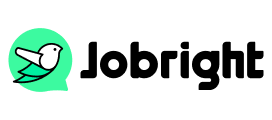How to Create Indeed Account & Start Job Searching
Table of Contents
Indeed is one of the most widely used job search and posting platforms globally, offering millions of job listings across various industries. Whether you’re a job seeker looking for your next opportunity or an employer seeking talents, creating an Indeed account is the first step in leveraging this powerful tool. This article will guide you through the process of creating an Indeed account for both employees and employers, explain its requirements, and provide answers to frequently asked questions. By the end, you’ll be ready to start your job search or recruitment journey on Indeed.
Part 1. What Are the Requirements for Creating an Indeed Account?
Generally, job searching or posting platforms set limitations for some groups. Before you begin, it’s important to understand the basic requirements to create an Indeed account:
1. Make sure you’re 16 years of age or older
This is the prerequisite to creating an Indeed account compared with all other requirements. Once you are qualified in your age, you can prepare the following parts and get started.
2. Email Address
You will need a valid email address that will be associated with your Indeed account.
3. Personal Information
For job seekers, you will need to provide basic personal details like your name, location, and work experience. For employers, it’s necessary to enter their company details, including company name, location, and the types of roles they are hiring for.
4. Resume (Optional for Job Seekers)
While not mandatory, uploading a resume can enhance your profile and make it easier for potential employers to find you. If you’re an employer, you’ll need information about your company and job postings to get started.
5. Password
Create a strong password to secure your account. Make sure it’s unique and includes a mix of letters, numbers, and symbols.
Indeed is free to join, and once your account is set up, you can start applying for jobs or posting job listings (depending on your user type).
Additional Requirements for Employers
Besides the basic email and password, an Indeed account for employers requires company information and verification to complete the setup. For employers who want to post sponsored jobs, it’s necessary to provide your Credit/debit card information and billing address.
Part 2. How to Create Indeed Account for Job Seekers
Knowing what materials are required to create an Indeed account, you can check the following steps to sign up on Indeed and log into your account.
Step 1: Visit the Indeed Website
Go to the Indeed Website on your computer or mobile phone browser.
Step 2: Click on “Sign In” or “Create Account”
On the homepage, you’ll find an option to sign in or create a new account. Click on “Create Account” to begin the registration process.
Step 3: Enter Your Email Address and Password
You’ll be prompted to enter your email address and create a password for your account. This password should be secure and at least 6 characters long.
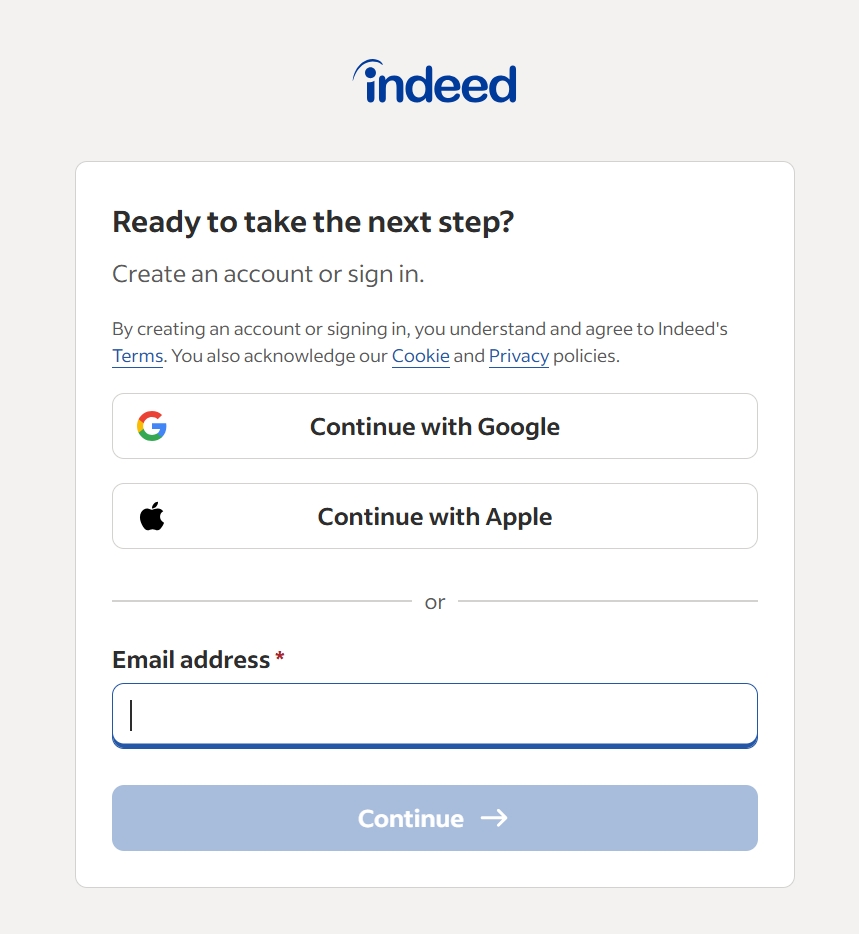
Step 4: Add Your Personal Information
Once you’ve signed up, Indeed will ask for your name, location, and other essential details. Be sure to enter accurate information, as this will be used to match you with relevant job opportunities.
Step 5: Upload Your Resume (Optional but Recommended)
Indeed allows you to upload your resume, which can help employers find you more easily. You can upload an existing resume or use the site’s built-in resume builder to create one directly on the platform.
Step 6: Complete Your Profile
Fill in additional details like your skills, experience, education, and certifications. This information will enhance your job search and increase the chances of employers contacting you.
Step 7: Start Searching for Jobs
Once your profile is complete, you can begin using Indeed’s job search engine. You can filter by job type, industry, location, salary range, and other parameters to find the most relevant listings. You can also save jobs you’re interested in and apply directly through the site.
Step 8: Set Up Job Alerts
Indeed allows you to set up job alerts so you’re notified when relevant job postings become available. You can choose to receive these alerts via email or mobile notification.
Related Topic: How to Set Up Job Alerts on LinkedIn
Part 3. How to Create Indeed Account for Employers
If you’re an employer looking to post jobs and find candidates on Indeed, the process is slightly different but equally simple. Follow these steps:
Step 1: Visit the Employer Section
Go to the Indeed Hire Page and click on “Post a Job” to get started.
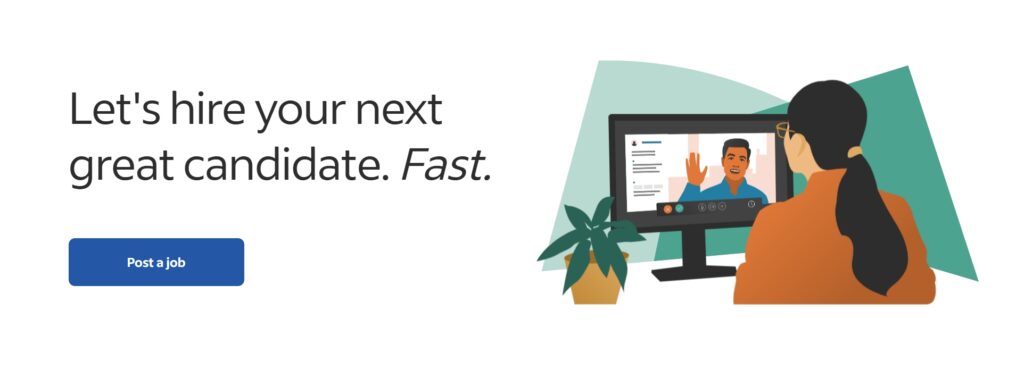
Step 2: Create a Company Account
If you don’t already have an account, you’ll be asked to create one. Enter your company email address, create a password, and add your company details, such as the company name, industry, and location.
Step 3: Complete Your Company Profile
Fill out your company profile by providing a brief description, company size, and other important information that may appeal to job seekers. You can also include your company logo to enhance your brand presence.
Step 4: Post Your Job Listings
Once your company profile is set up, you can begin posting job listings. Add details about the job, including the job title, description, requirements, and location. You can choose to make the job posting public or restrict it to a specific audience.
Step 5: Review and Manage Applicants
Once your job postings go live, you can start receiving applications. Indeed provides a dashboard where you can review applicants, manage resumes, and contact candidates. You can also set up automated responses to acknowledge receipt of applications.
Step 6: Choose Paid or Free Posting Options
Indeed offers both free and paid job posting options. While free posts are visible to users, paid posts tend to appear higher in search results and get more visibility. You can choose the option that best fits your needs and budget.
Part 4. Is It Free to Create an Account on Indeed?
Yes, creating an Indeed account is completely free for both job seekers and employers. For job seekers, there is no charge to create an account, search for jobs, or apply to job postings. For employers, Indeed allows free job postings, but if you want to boost your listings’ visibility, you can choose paid options that increase your post’s prominence.
While the basic job posting options are free, employers may need to pay for additional features such as sponsored job posts or access to advanced candidate search tools. These paid features are optional, and you can choose a free plan to get started.
Part 5. FAQs About Creating Indeed Account
1. Can I Have Two Indeed Accounts?
It is not recommended to create multiple Indeed accounts. Doing so can cause confusion with job applications and make it difficult for employers to track your progress. If you need to update your information or manage different roles, you can update your profile or create multiple job alerts within the same account.
2. How Do I Create a Link to My Indeed Profile?
To create a link to your Indeed profile, simply log in to your account, go to your profile page, and copy the URL from your browser’s address bar. This URL can be shared with potential employers or recruiters. If you need a cleaner, custom URL, Indeed allows you to create a personalized public profile link in your account settings.
3. How to Reset My Indeed Account Password?
If you forget your password or need to reset it for security reasons, go to the Indeed login page and click on “Forgot Password?” Enter your registered email address, and Indeed will send you a link to reset your password. Follow the instructions in the email to set a new password and regain access to your account.
Conclusion
Creating an Indeed account is a simple and effective way to kickstart your job search or begin recruiting top talent for your business. Whether you’re an individual seeking a new job opportunity or an employer looking to post job listings, Indeed provides a user-friendly platform with both free and paid options to meet your needs. By following the detailed steps outlined in this article, you’ll be ready to leverage Indeed’s powerful job search and hiring tools in 2025. Sign up today and take the first step toward your next career move or finding your next great hire.
Too busy customizing your resume to ALL of your applications?
Try the Best AI Resume Editor that suits you to every position on Jobright.ai
Find yourself with a new tailored resume that incorporates all the best practices used by professional resume coaches, all in less than 10 seconds.
Try the AI Resume Editor for FREE