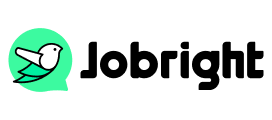How to Add Certifications on LinkedIn: Complete Guide
Table of Contents
In today’s competitive job market, having verified credentials can be the difference between getting noticed and getting overlooked. Whether you’ve completed professional training, earned technical certifications, or finished specialized courses, these achievements deserve a place on your profile. Research shows that LinkedIn profiles with relevant certifications receive up to 6 times more views than those without, making them essential for career growth in 2025. This guide walks you through the entire process and shares expert tips to make your certifications work harder for your career.
Benefit of Adding Certifications to Your LinkedIn Profile
Your LinkedIn profile becomes more powerful when you add certifications. They serve as proof of your expertise and commitment to professional growth. These are some main benefits you can gain:
Stand Out from Competition: Your certifications set you apart from other candidates with similar work experience. They show your dedication to continuous learning and professional development.
Increase Profile Visibility: LinkedIn’s algorithm favors profiles with completed sections. Adding certifications improves your profile’s completeness score, making you more visible in search results.
Build Professional Credibility: Verified certifications from recognized institutions add authority to your professional image. They serve as third-party validation of your expertise.
Attract Recruiters: Many recruiters use certification filters when searching for candidates. Having relevant certifications listed helps you appear in these targeted searches.
Network with Like-minded Professionals: Certifications can connect you with others who hold the same credentials, opening doors for valuable professional relationships.
Step-by-Step Guide to Adding Certifications
Desktop Method
First Step: Sign in to LinkedIn, go to your profile, and click the “Add profile section” button.
Second Step: Select “Recommended” and then “Add licenses & certifications”
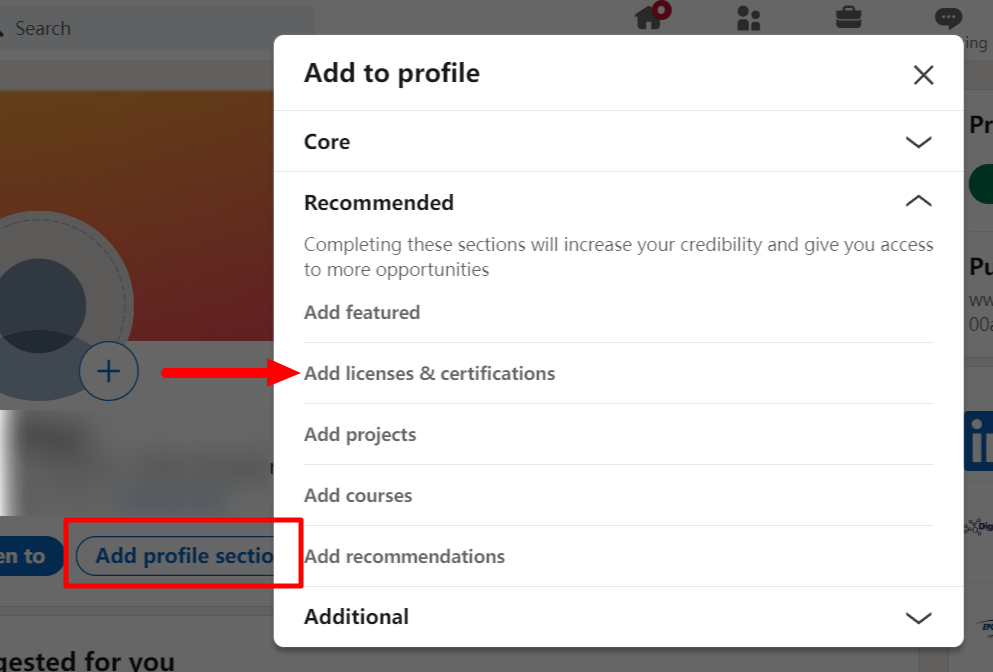
Third Step: Fill in the certification details:
- Name of certification
- Issuing organization
- Issue Date
- Expiration date (if applicable)
- Credential ID
- Credential URL
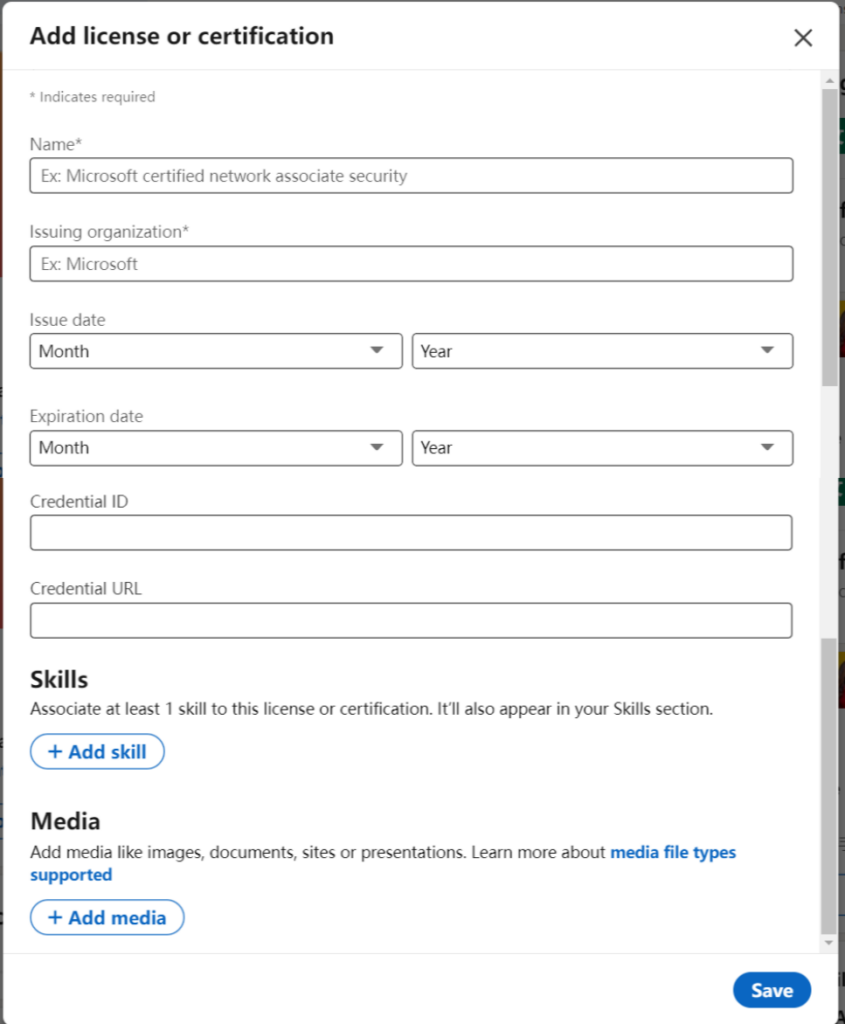
Mobile App Method
- Open the LinkedIn app
- Tap your profile picture
- Scroll to the “Add profile section”
- Choose “Licenses & Certifications”
- Follow the same steps as the desktop to enter certification details
Popular LinkedIn Certification Types among Industry
Different industries value different types of certifications. Here are the main categories worth adding:
Professional Certifications
Think PMP for project managers, CPA for accountants, or SHRM for HR professionals.
Technical Certifications
Including AWS certifications, Microsoft certifications, or Google certifications.
Industry-Specific Credentials
Such as FINRA licenses for finance professionals or teaching credentials for educators.
Online Course Certificates
From platforms like Coursera, edX, or LinkedIn Learning.
University Certificates
Including specialized training programs or continuing education certificates.
Tips for Maximizing LinkedIn Certification Impact
Add Visual Elements
Many certification providers offer digital badges or logos. Add these to make your certifications more eye-catching.
Link to Verification
When possible, include URLs where others can verify your credentials. This adds credibility to your certifications.
Update Your Profile Summary
Mention key certifications in your About Section, especially if they’re highly relevant to your current career goals.
Learn how to write a professional LinkedIn summary here.
Share Your Achievement
When you earn a new certification, create a post about it. This increases visibility and shows your commitment to professional development.
Match Certifications to Job Requirements
Review job postings in your target role and identify commonly requested certifications.
Connect Skills to Experience
In your work experience entries, mention how you’ve applied knowledge from your certifications in real-world situations.
Use AI-Powered Tools
AI-driven job search platforms like Jobright.ai can help analyze your profile and suggest improvements, including which certifications might make you more competitive in your field, which helps job seekers find relevant job opportunities quickly and efficiently.
Too busy customizing your resume to ALL of your applications?
Try the Best AI Resume Editor that suits you to every position on Jobright.ai
Find yourself with a new tailored resume that incorporates all the best practices used by professional resume coaches, all in less than 10 seconds.
Try the AI Resume Editor for FREEFrequently Asked Questions
Q: Where do I add certifications on LinkedIn?
A: Find the “Add profile section” button, choose “Additional,” then select “Licenses & Certifications.”
Q: What information do I need to add a certification?
A: You’ll need the certification name, issuing organization, issue date, and optionally the expiration date, credential ID, and credential URL.
Q: Do LinkedIn certifications expire?
A: Some do. You can include expiration dates, and LinkedIn will show if a certification is active or expired.
Q: Should I add all my certifications to LinkedIn?
A: Focus on relevant, current certifications that align with your career goals.
Q: Can I add LinkedIn Learning certificates to my profile?
A: Yes, LinkedIn Learning certificates automatically appear in your profile upon course completion.
Q: How do I delete or edit a certification on LinkedIn?
A: Click the pencil icon to edit or the three dots menu to remove a certification.
Conclusion
Adding certifications to your LinkedIn profile is a powerful way to demonstrate your expertise and commitment to professional growth. By following these steps and tips, you’ll create a more compelling profile that catches recruiters’ attention. Those certifications not only validate your skills but also show potential employers that you’re invested in staying current in your field. When combined with your work experience and skills, certifications create a complete picture of your professional capabilities.