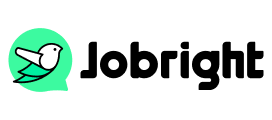How to Cancel LinkedIn Premium Subscription in 2025
Table of Contents
Are you thinking about canceling your LinkedIn Premium subscription? Whether you’ve achieved your career goals, want to cut expenses, or just need a break from premium features, this guide will help you through the cancellation process step by step.
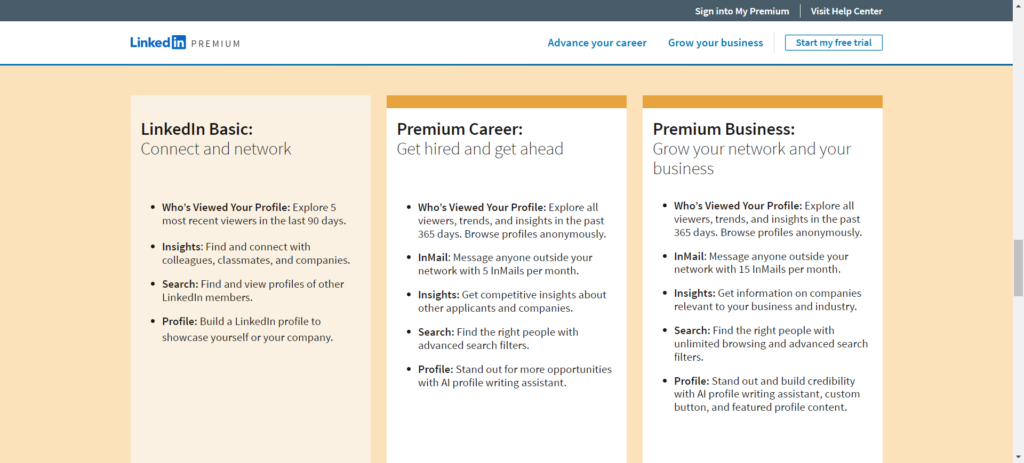
Important Things to Consider Before Cancel Your LinkedIn Premium
Before hitting that cancel button, take a moment to think about these key points:
Timing Your Cancellation
Your premium features don’t stop immediately after cancellation. They continue until your current billing period ends. For example, if you paid on January 1st and canceled on January 15th, you’ll still have premium access until January 31st. This means you can plan your cancellation to get the most out of your final month.
Features You’ll Lose
Make sure you’re ready to give up premium features like:
- InMail messages to people outside your network
- Advanced search filters
- Seeing everyone who viewed your profile
- Premium profile badge
- Job application insights
Data Preservation Steps
Take these actions before canceling:
- Save important messages from your inbox
- Download your connection list
- Complete any ongoing conversations with recruiters
- Use remaining InMail credits
- Take screenshots of important premium insights
Step-by-Step LinkedIn Premium Cancellation Guide
Desktop
- Click the Me icon at the top of your LinkedIn homepage.
- Select Premium features from the dropdown.
- Click the Subscription details dropdown near the upper right of the page next to Premium Account and Features.
- Select Manage subscription from the dropdown.
- You’ll be redirected to Manage Premium account settings page.
- Click Cancel subscription.
- Follow the prompts to complete the cancellation.
Here’s the tutorial video guide on the cancellation process:
How to cancel LinkedIn premium subscription on iPhone
- Tap your profile picture.
- Tap Premium features.
- Tap the Dropdown next to Subscription details.
- Tap Manage subscription.
- You’ll be redirected to Manage Premium account settings page.
- Tap Cancel subscription.
- Follow the prompts to complete the cancelation.
You can also check out Apple’s instructions to cancel your Premium subscription.
How to cancel LinkedIn Premium on Android
- Tap your profile photo.
- Tap Premium features.
- Tap Subscription details under Premium Account and Features.
- Tap Manage subscription.
- Tap Cancel subscription on the Manage Premium account page.
- Tap Continue to cancel on the Cancel subscription page and confirm the action.
- Select the reason for canceling the Premium Subscription on the Cancel subscription page and tap Continue to cancel.
- Tap Done.
You can also check out Google’s instructions to cancel your Premium subscription.
Special Premium Cancellation Scenarios
Free Trial Cancellation
Many users start with LinkedIn’s 30-day free trial. To avoid charges:
- Check your trial end date in the account settings
- Cancel at least 24 hours before the trial ends
- Keep the cancellation confirmation email
- Monitor your credit card statements
Annual Subscription Handling
For yearly subscribers:
- Annual plans usually offer better value but less flexibility
- Canceling mid-year doesn’t result in partial refunds
- Your premium access continues until the year ends
- Plan your cancellation around your renewal date
Common Issues and Solutions During Cancellation
Common Issues You May Encounter
Payment Still Processing
- Check your cancellation confirmation email
- Look for active subscriptions in your payment methods
- Contact LinkedIn support with your confirmation details
- Document all communication
Technical Problems
When the cancel button isn’t working:
- Clear your browser cache
- Try a different web browser
- Use private/incognito mode
- Access LinkedIn from a computer instead of a mobile
Downgrade Options
Instead of completely canceling:
- Switch to a cheaper premium tier
- Look for special renewal offers
- Check if your employer offers corporate accounts
- Consider quarterly instead of monthly billing
To downgrade your Premium subscription:
- Click the Me icon at the top of your LinkedIn homepage.
- Select Premium features from the dropdown.
- Click the Subscription details dropdown.
- Select Manage subscription from the dropdown.
- You’ll be redirected to the Manage Premium account settings page.
- Under Manage Premium account, click Switch plans.
- Click Explore other plans on the upper left or select from the subscription plans displayed on the page.
- Select a plan from the Explore other plans window and click Apply.
- Click Downgrade plan on the Premium subscription you’d like to downgrade to.
- Follow the prompts to complete the downgrade.
Notes:
- If you switch to a different Premium subscription plan during a free trial, you’ll lose the free trial benefits of the original plan.
- Your billing cycle will begin immediately on the day you switch plans. The price you pay will be based on the new Premium subscription plan, not the original one.
- You cannot switch back to the original Premium subscription plan or any other plan and regain the free trial benefits.
FAQS
Q: Can I cancel LinkedIn Premium at any time?
A: Yes, you can cancel your LinkedIn Premium subscription anytime. Your Premium features will remain active until the end of your current billing cycle.
Q: Will I lose my connections if I cancel LinkedIn Premium?
A: No, you won’t lose any connections when canceling Premium. Your basic profile, connections, and network remain intact after downgrading to a free account.
Q: How do I cancel LinkedIn Premium on my phone?
A: To cancel on mobile, go to Settings > Account Preferences > Manage Premium account > Cancel subscription. Note that some subscriptions purchased through the App Store or Google Play must be canceled through those platforms.
Q: Do I get a refund when canceling LinkedIn Premium?
A: LinkedIn typically doesn’t offer refunds for canceled Premium subscriptions. You’ll continue to have access to Premium features until the end of your current billing period.
Q: What features will I lose after canceling Premium?
A: After canceling, you’ll lose access to InMail credits, detailed insights, profile viewers, LinkedIn Learning, and advanced search filters. Basic features like messaging connections and profile customization remain available.
Q: Can I reactivate LinkedIn Premium later?
A: Yes, you can reactivate Premium at any time by selecting a plan and subscribing again. LinkedIn often offers promotional rates for returning Premium members.
Conclusion
Canceling a LinkedIn Premium subscription involves different steps depending on your subscription type and billing method, but the process is simple and clear when following the provided guidelines. While premium features will be lost after cancellation, users can always reactivate their subscriptions in the future, and LinkedIn’s regular updates to premium offerings make it worth checking available options from time to time to match your professional needs.
Do You Want to Network Smarter and Faster?
Try the hassle-free networking with Insider Connections on Jobright.ai
Find alumni or relevant company insiders to gain insights or maybe even referrals.
Try the Insider Connections for FREE