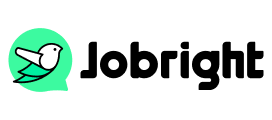How to Change Your LinkedIn URL: A Complete Guide for Job Seekers in 2025
Table of Contents
Your online presence can make or break your career opportunities in today’s competitive job market. LinkedIn, the world’s largest professional network, is crucial to your job search and personal branding efforts. One often overlooked aspect of your LinkedIn profile is its URL. By default, LinkedIn assigns a random string of numbers to your profile URL, but did you know you can customize it? In this comprehensive guide, we’ll walk you through the process of changing your LinkedIn URL and explain why it’s an essential step for job seekers.
Why LinkedIn Profile URL Matters
The URL from your LinkedIn Profile is the web address that leads directly to your profile, showing what you want to present to others. By default, it looks something like this:
While functional, this default URL doesn’t do much for your personal brand. A custom URL, on the other hand, can offer several benefits:
- Professionalism: A clean, personalized URL looks more professional on resumes and business cards.
- Memorability: It’s easier for networking contacts to remember and type.
- Branding: Aligns with your personal brand across other online platforms.
- SEO: Can improve your visibility in search engine results.
A custom LinkedIn URL can significantly impact your job search:
- Improved Discoverability: Recruiters often search for candidates on Google. A custom URL with your name can help your LinkedIn profile appear higher in these searches.
- Professional Image: A personalized URL shows attention to detail and tech-savviness – qualities many employers value.
- Networking Ease: When networking, a simple, memorable URL makes it easier for new contacts to connect with you on LinkedIn.
Step-by-Step Guide to Changing Your LinkedIn URL
Changing your LinkedIn URL helps other professionals easily connect with you. Now, follow these steps:
Step 1. Log in to LinkedIn: Start by signing in to your LinkedIn account.
Step 2. Access your profile: Click on “Me” icon at the top of your LinkedIn homepage and select “View profile” from the dropdown menu.
Step 3. Edit public profile & URL: Find “Edit public profile & URL” on the right side of your profile page and click the pencil icon.
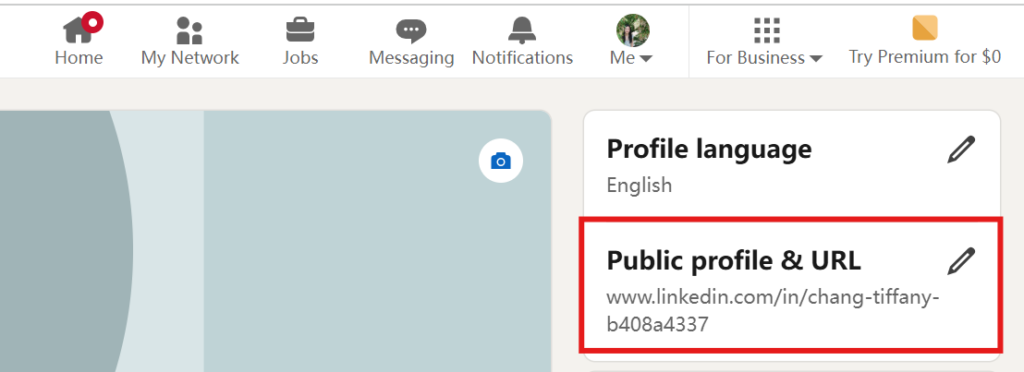
Step 4. Edit your custom URL: On the right side of the page, you’ll see a section titled “Edit your custom URL.” Click on the pencil icon next to your current URL.
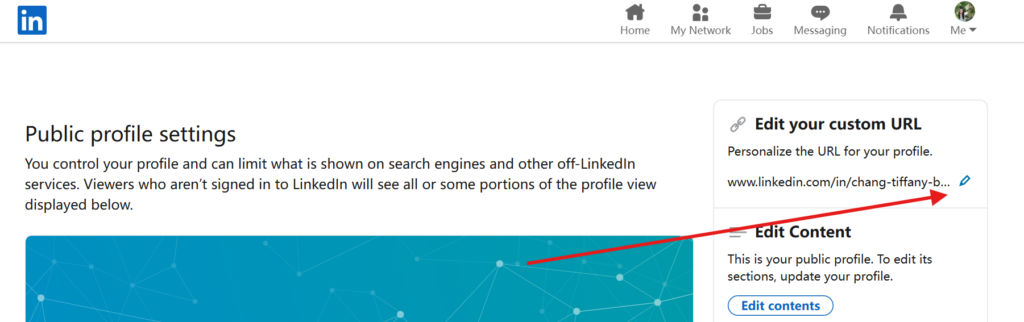
Step 5. Type your new custom URL: Enter your desired custom URL in the text box. LinkedIn will automatically check if it’s available.
Step 6. Save changes: Click “Save” to update your URL.
Tips for Customizing LinkedIn URL
When choosing your custom URL, keep these best practices in mind:
- Contain 3-100 letters or numbers. No spaces, symbols, or special characters are allowed.
- Use your name: Ideally, your URL should be your first and last name (e.g., /in/johnsmith).
- Keep it simple: Avoid complex spellings or hard-to-remember combinations.
- Be consistent: Try to use the same handle across all professional platforms for brand consistency.
Avoid numbers: Unless part of your established brand, numbers can make your URL look less professional.
How to Change LinkedIn URL on Mobile [Android & iPhone]
The process of changing your LinkedIn URL is slightly different depending on whether you’re using a desktop computer or a mobile app.
- Tap your profile photo on mobile and View profile.
- Locate the More icon and tap Contact info.
- On the upper right, choose Edit.
- Then you can click your current Profile URL and the settings page.
- Find the Edit icon next to your URL and click it.
- Edit URL and Save it.
Troubleshooting Common Issues
While changing your LinkedIn URL is usually straightforward, you might encounter a few hiccups:
- URL already taken: If your desired URL is unavailable, try to add your middle initial, full middle name, or a relevant professional qualifier.
- Error messages: If you receive an error, try logging out and back in, or clearing your browser cache.
- “Edit” option not visible: Ensure you’re logged in and viewing your own profile. If the issue persists, try a different browser or device.
Leveraging Your New Custom URL
Once you’ve set up your custom URL, it’s time to put it to work:
- Add it to your resume: Include your LinkedIn URL in your contact information.
- Update your email signature: Add a clickable LinkedIn icon with your custom URL.
- Use it on business cards: If you use business cards, include your LinkedIn URL.
- Share on other platforms: Add your LinkedIn URL to your other social media bios.
Additional LinkedIn Profile Optimization Tips
While you’re updating your URL, consider optimizing other parts of your profile:
- Craft a compelling headline: Use your headline to showcase your value proposition, not just your job title.
- Write an engaging summary: Tell your professional story in your summary, highlighting key achievements and career goals.
- Showcase your skills: Keep your skills section updated and seek endorsements for key competencies.
- Request and give recommendations: Authentic recommendations can significantly boost your profile’s credibility.
Frequently Asked Questions
Q: Can I change my LinkedIn URL multiple times?
A: Yes, you can change your URL up to five times within a six-month period.
Q: Will changing my URL affect my connections or profile views?
A: No, changing your URL doesn’t affect your connections or profile statistics.
Q: How long can my custom URL be?
A: Your custom URL can be between 3-100 characters long.
Q: Can I use my company name in my LinkedIn URL?
A: It’s generally best to use your own name. Using a company name could cause issues if you change jobs.
Conclusion
Customizing your LinkedIn URL is a simple yet effective way to enhance your professional brand and improve your visibility to potential employers. Follow the steps outlined in this guide, you can create a sleek, memorable URL that represents you well in the professional world. Remember, in the competitive job market in 2025, every little advantage counts!
Take Your Job Search to the Next Level with JobRight
While optimizing your LinkedIn profile is crucial, it’s just one piece of the job search puzzle. If you’re looking to supercharge your job hunt, consider using JobRight, an innovative AI-driven job search platform designed to simplify the entire process.
JobRight offers:
- Access to over 8 million job listings
- Advanced matching technology to find relevant opportunities quickly
- Resume optimization tools to help you stand out
- Insider connections for networking
- 24/7 AI support to guide you through your job search
Don’t let a clunky default URL or an inefficient job search process hold back your career prospects. Take a few minutes today to optimize your LinkedIn URL, and then head over to JobRight to discover how AI can transform your job search experience. With JobRight, you’re not just searching for a job; you’re strategically positioning yourself for success in your career journey.
Do You Want to Network Smarter and Faster?
Try the hassle-free networking with Insider Connections on Jobright.ai
Find alumni or relevant company insiders to gain insights or maybe even referrals.
Try the Insider Connections for FREE