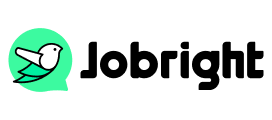How to Find Saved Jobs on LinkedIn: Step-by-Step Guide
Table of Contents
LinkedIn has become the go-to platform for job seekers, with over 20 million job listings available. Saving interesting positions helps you stay organized during your job search, but finding these saved jobs later isn’t always clear.
When you are searching for a job on LinkedIn, you can save it at any time by clicking the ”Save“ button on the job details page. Then you might save dozens of positions you feel interested in reviewing later. LinkedIn reports that users who regularly check their saved jobs are 34% more likely to land a position. So for most of us understanding how to access these saved listings efficiently can make our job search more productive. In this article, we will show you step-by-step how to access your saved jobs and get up-to-date information.
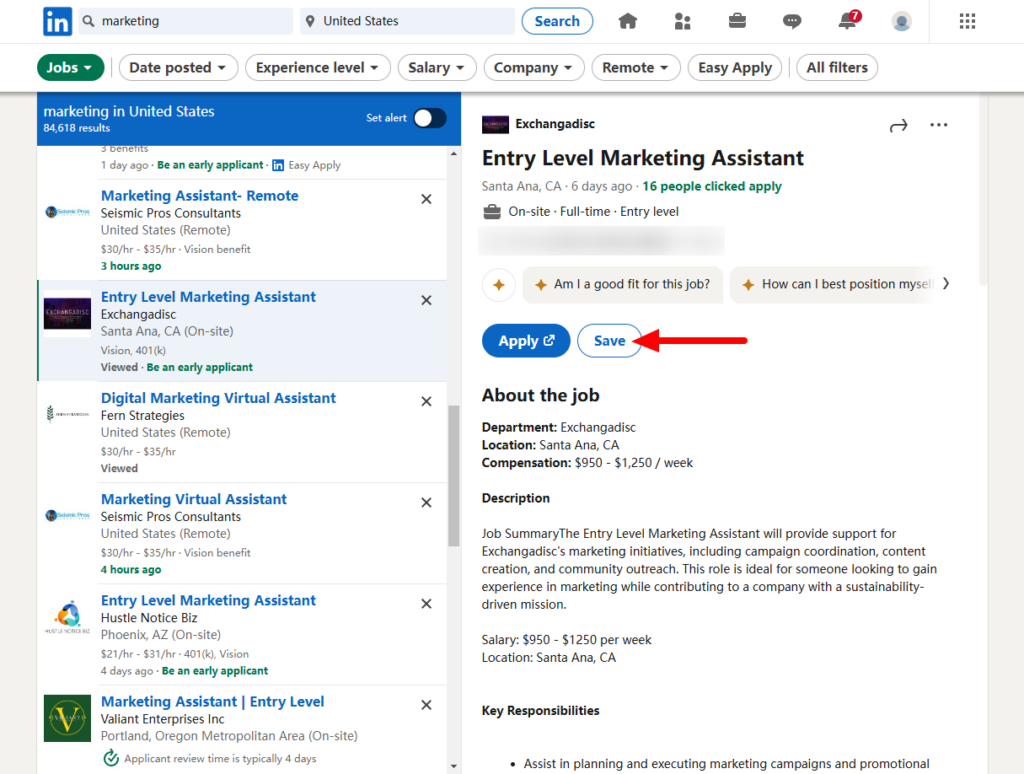
Complete Guide on Finding Saved Jobs
Desktop
Step 1: Sign in to your LinkedIn account, then look for the “Jobs” icon in the top navigation bar, and select “My Jobs” in the left sidebar menu.
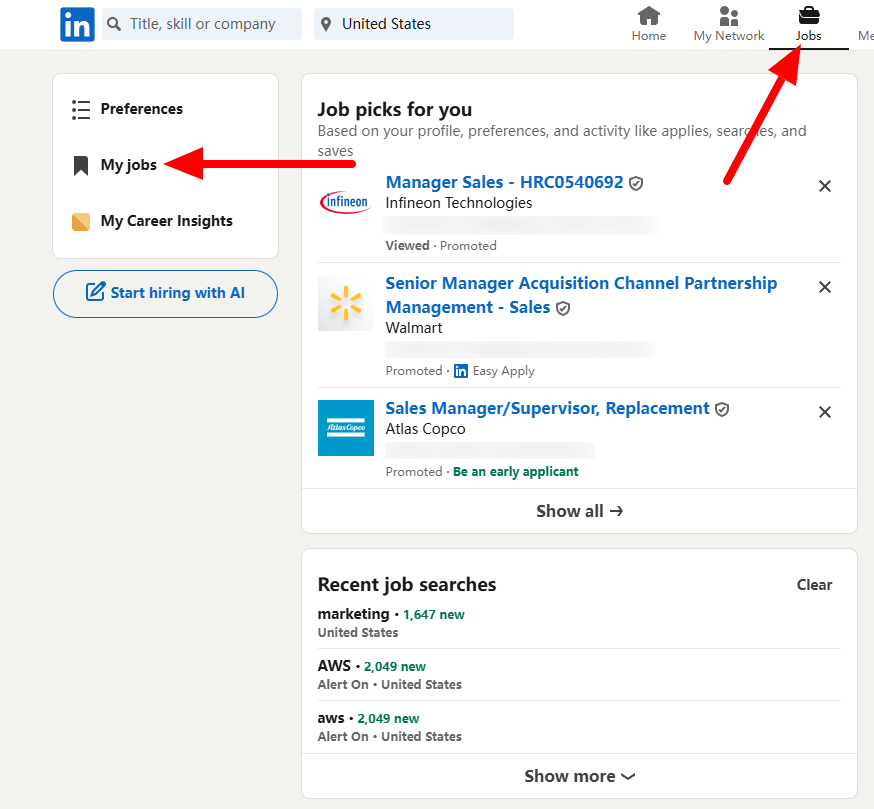
Step 2: Select “Saved Jobs” from the dropdown options, and view your complete list of saved positions
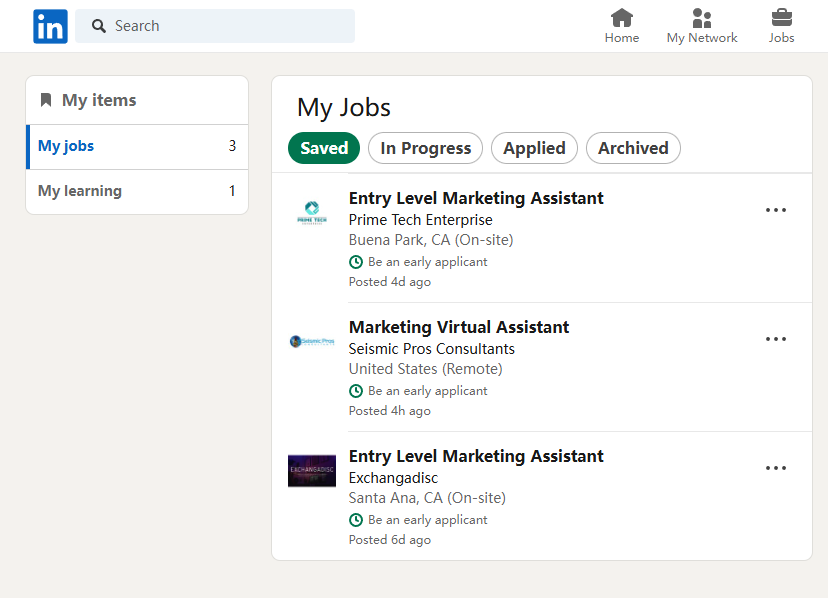
Mobile
- Launch the LinkedIn mobile app
- Tap the “Jobs” icon at the bottom navigation bar
- Find the “Saved” tab at the top of your screen
- Scroll through your saved positions
- Use the filter icon to sort by date, company, or location
Managing Your Saved Jobs
LinkedIn retains saved jobs for six months, and you can store up to 1,000 positions simultaneously. Effective management requires regular attention – set aside time each week to review your saved positions. Remove listings that no longer interest you, and pay close attention to application deadlines. It’s also helpful to keep notes about companies where you’ve already submitted applications. Here’s the guide to managing your saved jobs:
- Sign in and click “Jobs” from the top menu (same as we just did earlier)
- Find the “Saved” tab at the top of your screen
- You’ll see a “…” icon next to every displayed job. And here’s the action you can take:
- Apply: quickly apply for this job
- Send in a message: share this job in your network
- Copy link: copy the URL of the job
- Unsave: remove the job from your “Saved” list
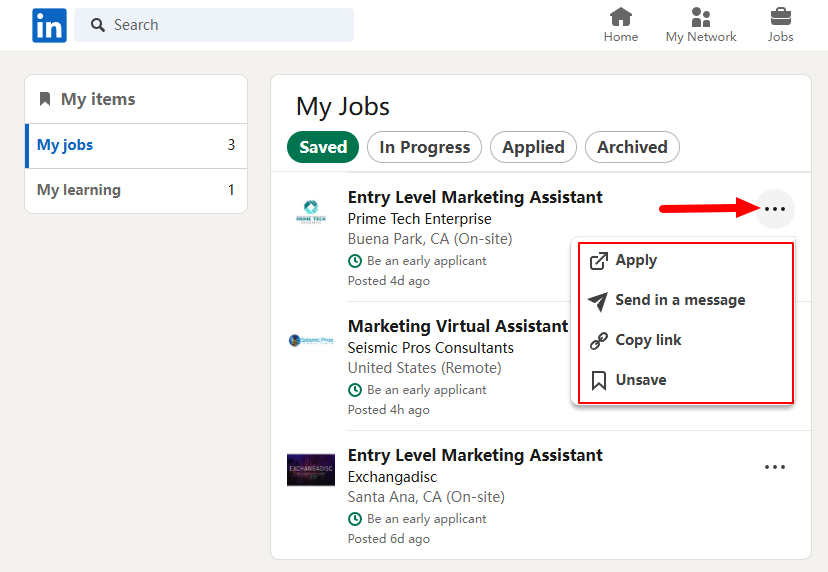
Common LinkedIn Job Saving Issues
When using LinkedIn’s job-saving features, you might occasionally encounter technical issues. Understanding how to resolve these common problems will help maintain a smooth job search experience.
If you notice your saved jobs are missing, don’t panic. First, try signing out of your LinkedIn account and signing back in. This simple action often refreshes your connection to LinkedIn’s servers and restores access to your saved positions. If this doesn’t resolve the issue, clearing your browser’s cache and cookies can help eliminate any stored data that might be causing conflicts.
For mobile users experiencing sync problems, ensure your LinkedIn app is updated to the latest version. Outdated versions may have compatibility issues that affect job-saving functionality. If problems still exist, try force-closing the app and restarting your device. These steps often resolve most synchronization issues between the mobile app and LinkedIn’s servers.
FAQS
Q: Why Did My Saved Jobs Disappear from LinkedIn?
A: Saved jobs typically disappear when the posting expires (after 6 months) or when employers remove the listing. If you find your saved jobs missing suddenly, try signing out and back in, or refresh your page/app. For persistent issues, clear your browser cache or update the LinkedIn app to the latest version.
Q: How Long Do Saved Jobs Stay on LinkedIn?
A: Saved jobs remain on your list until you remove them or until the job posting expires, which is usually after 6 months. The position will also disappear if the employer closes it. LinkedIn currently allows you to save up to 1,000 jobs at a time.
Q: Can Employers See If I Save Their Job Posting?
A: No, employers cannot see who has saved their job postings. This action is private and visible only to you. Employers will only know about your interest when you actually apply for the position or interact with their company page.
Q: What’s the Difference Between Saving and Following a Job?
A: Saving a job adds it to your personal list for later review, while following a job sends you notifications about changes to the posting, application deadlines, and similar new positions. You can do both to stay well-informed about opportunities that interest you.
Q: Is There a Limit to How Many Jobs I Can Save on LinkedIn?
A: Yes, LinkedIn limits users to saving 1,000 jobs at a time. While there’s no daily limit on how many jobs you can save, it’s recommended to keep your saved jobs list manageable by regularly removing positions you’re no longer interested in or have already applied to.
Conclusion
Finding and managing saved jobs on LinkedIn doesn’t need to be complicated. By following these methods and maintaining an organized approach, you can make your job search more effective. Regular checks of saved jobs and consistent tracking of applications will improve your chances of success.
For those seeking a more structured job search experience, tools like Jobright.ai can provide additional support alongside LinkedIn’s features. Start implementing these strategies today to enhance your job search success rate.