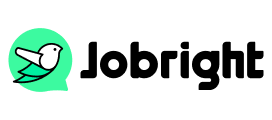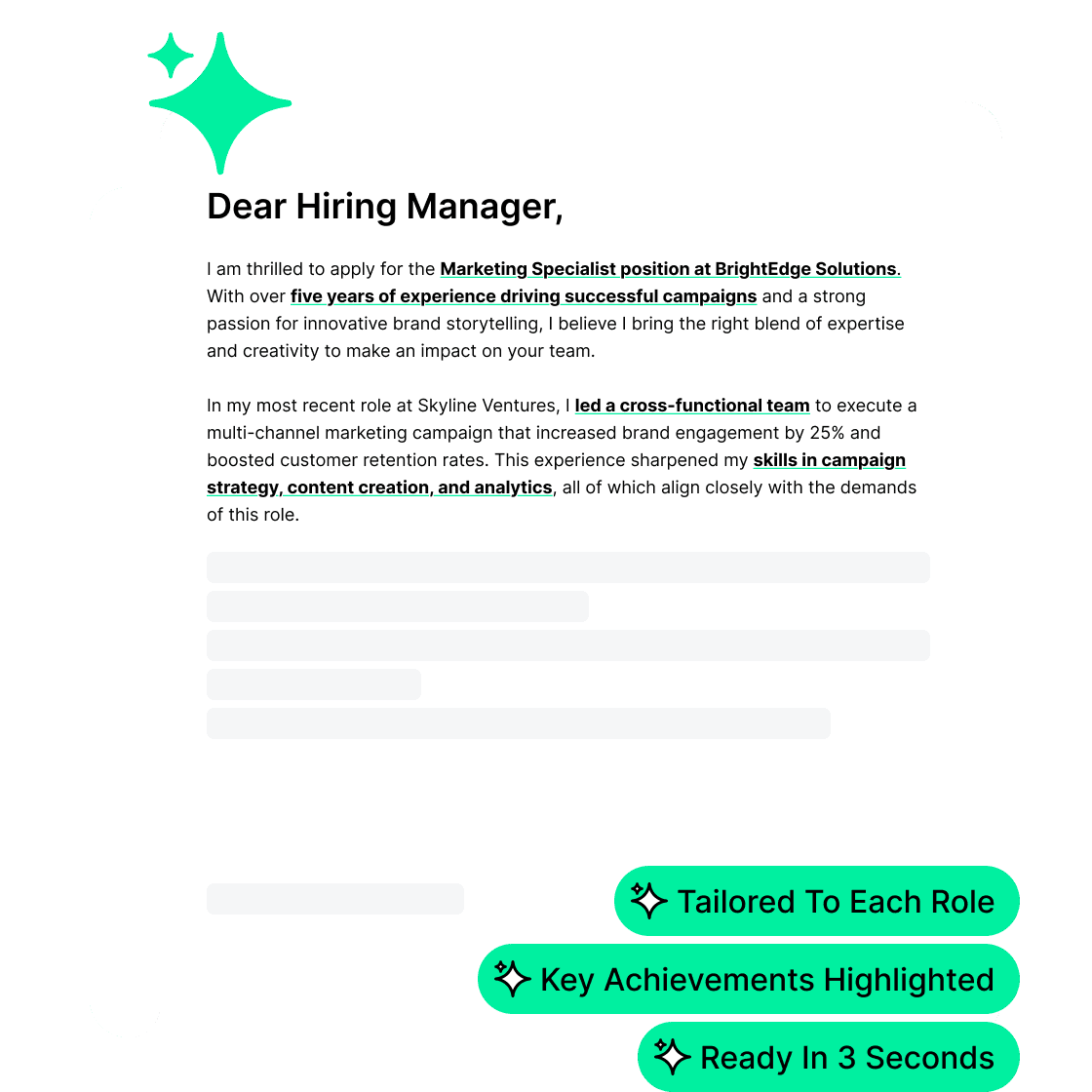How to Set Up Job Alerts on Indeed | Don’t Miss Any Chance
“How to turn on job alerts for a specific company on Indeed? If I want to get notified for job postings from 1 specific company, Is there a way to do that, and if so then how?” – A job seeker asked on Reddit.
It is crucial to keep updated with the latest job postings, especially in today’s competitive job market. Indeed’s job alert feature ensures you never miss an opportunity by sending relevant job listings directly to your email or in the app. Creating notifications for certain positions or a specific company is necessary, but some job seekers don’t know how to effectively set up job alerts on Indeed. Here in this guide, we will walk you through a step-by-step guide for creating Indeed job alerts, highlighting their benefits, and answering common questions.
Related topic: How to create job alerts on LinkedIn
What Is Job Alert on Indeed?
A job alert on Indeed is a personalized notification system that delivers job postings or company openings to your inbox based on your selected criteria. Once set up, Indeed automatically scans its database and sends job listings matching your preferences, saving you time and effort in searching manually.
Key features of Indeed job alerts include:
- Customization: Define keywords, locations, industries, and salary ranges.
- Frequency: Receive alerts daily or as soon as matching jobs are posted.
- Convenience: Access job postings directly from your email or Indeed app.
Why Should You Create Job Alerts on Indeed?
Job alerts are not just notifications from Indeed, but also represent your career interests. The job alerts offer several advantages:
- Stay Updated: Be the first to know about new opportunities in your desired field.
- Save Time: Let Indeed’s algorithm do the work, curating jobs that match your preferences.
- Targeted Searches: Narrow your job search to specific roles, industries, or locations.
- Improved Chances: Early applications increase your chances of getting noticed by recruiters.
By setting up job alerts, you take a proactive step in streamlining your job search.
How to Set Up Indeed Job Alerts for Favored Positions
For most job seekers who would like to set up job alerts according to the position types, such as software engineering, marketing manager, or others. Follow these step-by-step instructions to create customized notifications for your favored jobs.
- Step 1: Go to the Indeed website and log in to your account. You can also log in using the Indeed app on your mobile phone. If you don’t have an account, sign up by providing your email and creating a password.
- Step 2: Use the search bar to enter keywords, job titles, or companies you’re interested in. Add a location to narrow down your search to a specific area.
- Step 3: Apply filters such as salary range, job type (e.g., remote, full-time), and experience level to refine your search.
- Step 4: On the search results page, look for the “Get new jobs for this search by email” option. Enter your email address and click “Activate” to start receiving alerts.
- Step 5: Access the “Job Alerts” section in your Indeed account to view and manage existing alerts. Edit alert criteria, change email frequency, or delete alerts as needed.
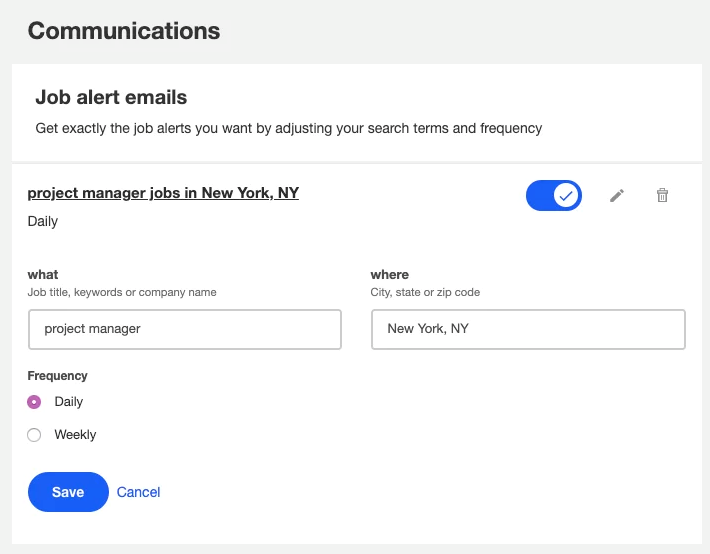
How to Set Up Indeed Job Alerts for a Specific Company
Like the question from Reddit, some job seekers want to receive notifications from a company. It’s also achievable. Here are the steps:
- Step 1: Use the search bar to enter the company name as a keyword.
- Step 2: Refine your search results by adding location or other filters.
- Step 3: Activate job alerts for that specific search to receive updates when the company posts new jobs.
That’s how you create job alerts for a specific company or multiple ones.
Bonus Tips: How to Get More Chances Online?
Setting up job alerts on Indeed is to avoid missing any opportunities. For some job seekers, getting more suitable positions is more important than notifications. In this case, another popular job-searching platform is recommended. Jobright provides millions of positions covering almost every industry, ensuring a faster and easier job-hunting experience. You can check the main features of Jobright as follows:
- Update job positions in real-time.
- Find your perfect job using AI matching.
- Create or optimize your resume with AI resume builder.
- Establish personalized insider connections easily.
With Jobright, you will surely enjoy different online job searching. Start your career with this powerful platform now!
FAQs About Indeed Job Alerts Creation
1. How to set up job alerts on Indeed app?
Job seekers who want to create job notifications on Indeed app, just try the following steps:
- Open the Indeed app and log in.
- Perform a job search using keywords and location.
- Tap the “Get job alerts” option on the results page.
- Confirm your email address to start receiving alerts.
2. How do I set up Indeed alerts on workday?
You can also set up alerts on workdays only. Indeed integrates with workday for job postings. To set up alerts for workday-based roles:
- Perform a job search on Indeed using relevant keywords and location.
- Refine the search results to include jobs managed by Workday.
- Activate job alerts for those results to receive updates automatically.
3. How do I turn off Indeed job alerts?
In your job alert email, there is an unsubscribe choice at the bottom. You can turn off Indeed job alerts by clicking the unsubscribe link. There is no choice for canceling all alerts together, you have to disable them individually.
Conclusion
Setting up job alerts on Indeed is a powerful way to streamline your job search and stay ahead in a competitive market. By customizing your alerts, you can receive targeted notifications for specific roles, companies, or industries. Whether you’re using the desktop site or mobile app, creating and managing job alerts is quick and efficient. Take advantage of Indeed’s job alert feature today and never miss an opportunity to advance your career!
Struggling to Craft Your Story?
Get Personal Cover Letter Tips on Jobright.ai
Leverage Our AI Co-pilot Orion and receive personalized cover letter inspiration for every position
Try Orion for FREE