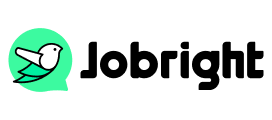How to Stop Job Alerts on LinkedIn | 2025 Guide & Bonus Tips
Table of Contents
Job seekers would like to create job alerts on LinkedIn without missing valuable opportunities when searching for jobs online. However, receiving countless job alerts or those unnecessary ones can sometimes become overwhelming. Whether you’ve found your dream job or wish to declutter your inbox, knowing how to turn off LinkedIn job alerts is essential. No worries, this guide will walk you through the process of disabling LinkedIn job alerts from the desktop or mobile App step-by-step, ensuring a seamless job filtering experience.
| Quick Overview of Disabling LinkedIn Job Alerts | 1. On the Website: Go to LinkedIn Jobs, click job preference, and toggle job alerts off. 2. On LinkedIn Mobile App: Go to Jobs>More icon>Job Alerts, tab on the edit icon to update or remove job alerts. |
Part 1: The Necessity of Turning Off LinkedIn Job Alerts
Job alerts on LinkedIn are designed to help you stay informed about opportunities that match your preferences. Once the alerts are turned on, you will be notified of new posts that meet your requirements. But there are several reasons you may want to turn off LinkedIn job alerts.
1. You Are Fixed on a Certain Position
You may hesitate in searching for job posts at the very beginning. But after learning more about job seeking online, your target is fixed on a certain position. As a result, job alerts may no longer be relevant.
2. Overloaded Email Inbox
Having searched for a job on LinkedIn for weeks, your email inbox is overloaded with too many messages, making it harder to manage important messages. Then it’s necessary to change or turn off job alerts on LinkedIn.
3. Reduce Distractions Appropriately
Frequent notifications can divert your attention from your current job or other priorities. Turning off LinkedIn job alerts can reduce distractions from various email or App notifications, thus ensuring better decisions on available posts.
4. Customized Preferences
You might want to pause existing alerts while you refine your search criteria or job preferences. By disabling unnecessary notifications, you can regain control of your LinkedIn experience and focus on what matters most.
You may also like: How to Manage Your LinkedIn Featured Section
Part 2: How to Turn Off Job Alerts on LinkedIn (Step-by-step Guide)
As job seekers may use LinkedIn desktop or its App from mobile, there are two primary ways for managing the: from the website and mobile app. Below are detailed instructions for both methods.
Method 1: From LinkedIn Website
Follow these steps to turn off LinkedIn job alerts using your desktop or laptop:
Step 1. Log into your LinkedIn account on your computer browser.
Step 2. Click on the Jobs icon located in the top navigation bar.
Step 3. On the Jobs page, find the Preferences section. Click on it to view your active job alerts.
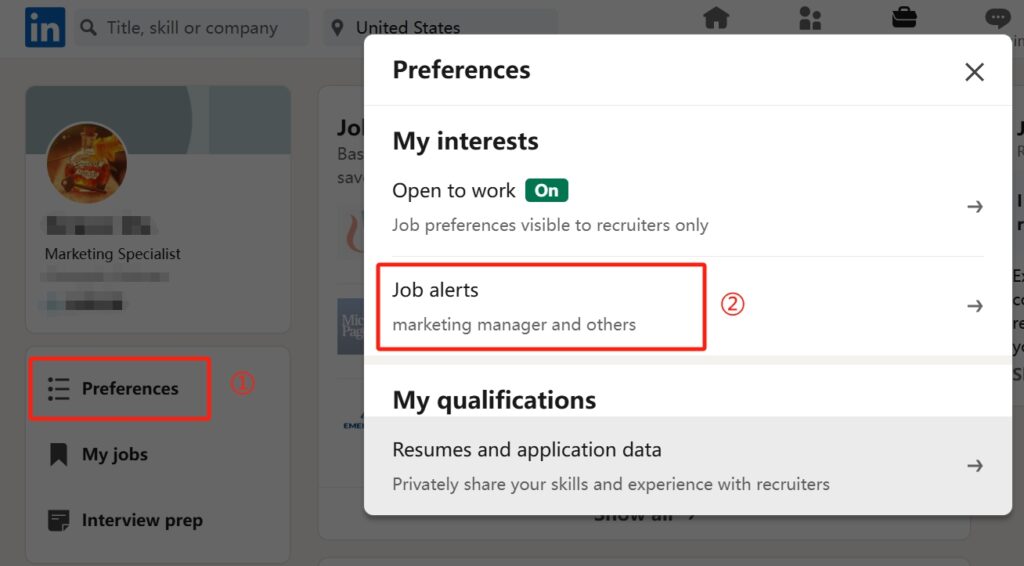
Step 4. For each saved search, you’ll see a notification toggle switch. Slide the toggle to the Off position to disable alerts for that search.

Once done, ensure the toggles reflect your updated preferences. You won’t receive alerts for the disabled searches anymore.
If you want to reduce the notification frequency rather than turning it off, you can also change the alert frequency from daily to weekly, and choose just one notification type.
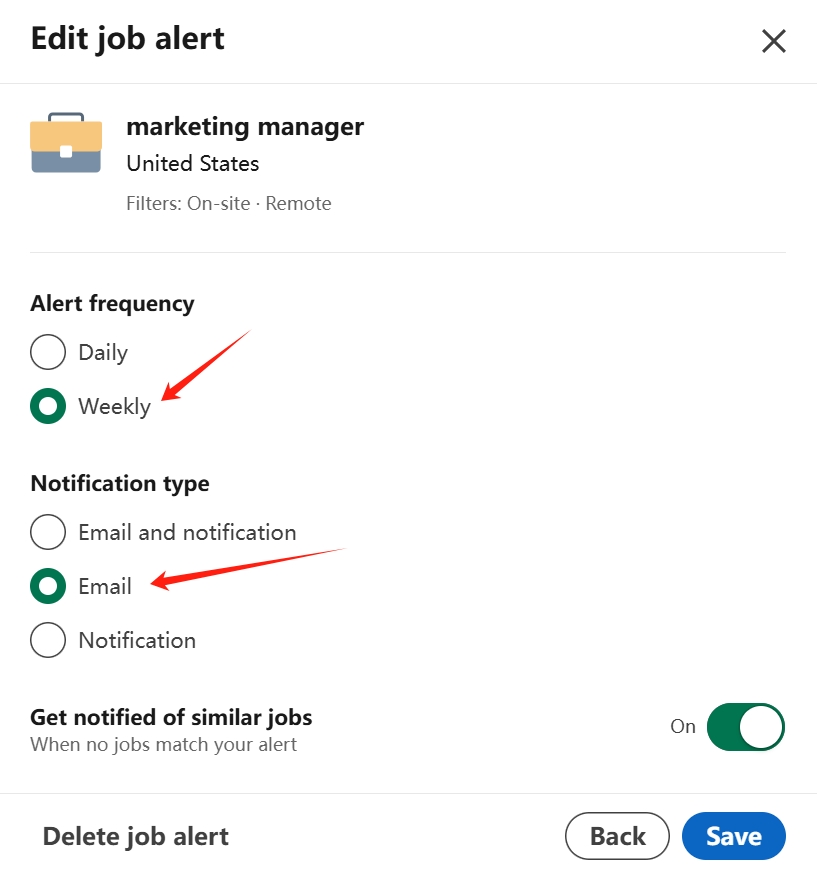
Method 2: From LinkedIn Mobile App
If you primarily use the LinkedIn mobile app, here’s how to turn off job alerts on iPhone or Android:
Step 1. Launch the LinkedIn app on your smartphone and login if necessary.
Step 2. Tap the Jobs icon at the bottom of the app interface.
Step 3. Locate and select the Job Alerts option or access your saved searches under My Jobs.
Step 4. Find the active alerts and switch off the notification toggles for the job searches you want to stop.
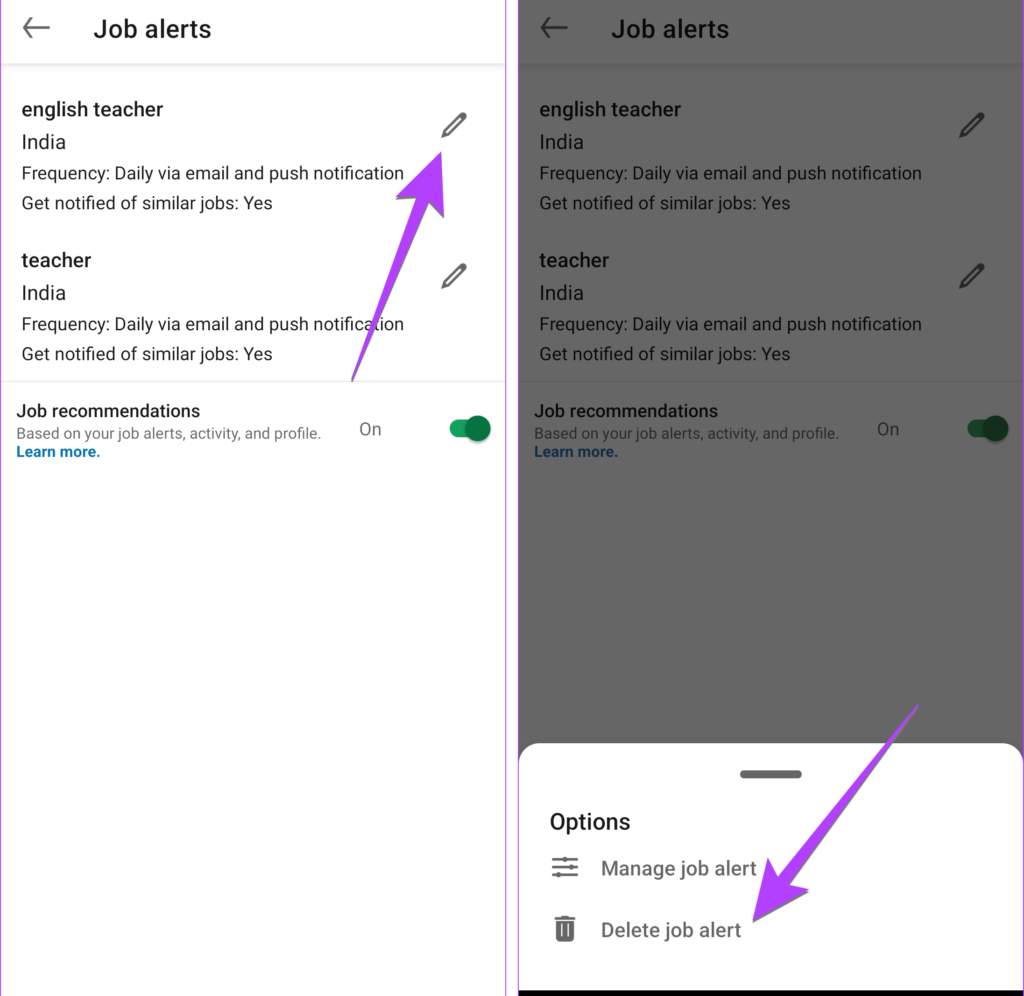
The app will automatically update your preferences, and you’ll no longer receive alerts for the selected searches.
That’s how you can disable LinkedIn job alerts. Choose any of the methods will solve your problems immediately.
Part 3: How to Optimize LinkedIn Job Alerts
Turning off job alerts doesn’t mean you have to miss out on career opportunities, it’s one of the LinkedIn job search tips. Instead, you can optimize your job search experience by optimizing your job alerts on LinkedIn.
- Refine Job Preferences: Update your preferences, including location, job title, and industry, to ensure you receive more relevant alerts.
- Set Specific Keywords: Use specific and relevant keywords in your job search to tailor the alerts to your needs.
- Adjust Alert Frequency: LinkedIn allows you to control the frequency of job notifications. Opt for weekly alerts instead of daily ones if you prefer fewer updates.
- Follow Companies: Instead of generic job alerts, follow companies you’re interested in to stay informed about their postings without relying on broad searches.
- Pause Alerts Temporarily: If you’re taking a break from job hunting, you can pause alerts without deleting them. Reactivate them when needed.
Bonus Tip: Better Job-Seeking Experience with Jobright
Creating or turning off LinkedIn job alerts is a necessary path to job seeking. For those who have not yet searched for a preferred one, Jobright is the best alternative. It is a comprehensive job-searching platform that matches you with the most suitable positions. Besides, the advanced tools in Jobright are targeted to enhance your job search experience:
- AI-Driven Recommendations: Receive job suggestions that match your skills and preferences.
- Resume Optimization: Build or optimize your resume to target specific job postings.
- Time-Saving Features: Automate job applications and tracking for a more organized process.
Compared Jobright with LinkedIn, Jobright is focused more on your personal experience. With Jobright, your job search becomes more productive and less stressful.
Conclusion
In a word, you may want to turn off job alerts on LinkedIn due to the fixed position, email inbox overload, and distraction reduction. It’s pretty easy to make the changes from the LinkedIn website or mobile phones. For a better online job-seeking experience, consider platforms like Jobright to maximize your career opportunities with AI-driven solutions. Simplify your job search and focus on what truly matters, that is finding the perfect role for you.