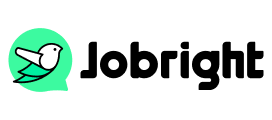How to Upload Your Resume on LinkedIn: Complete Guide in 2025
Table of Contents
Looking for ways to make your LinkedIn profile stand out to recruiters? Adding your resume is a smart move that can open more doors in your job search. While LinkedIn profiles work like digital resumes, having an actual resume on your profile gives employers a downloadable document they can easily share and review. In this article, we will provide a detailed introduction to how to upload a personal resume document to your LinkedIn profile for employers to view, making you stand out in the job market.
How to Upload Resume to LinkedIn
Your LinkedIn profile might already show your work history, but adding a resume gives you many extra benefits. When recruiters find someone they like, they often need to share the person’s background with their team – having a downloadable resume makes this quick and simple. Many companies also use special software to scan resumes, and some still ask for traditional resumes as part of their hiring process. Having both a complete LinkedIn profile and a well-written resume gives you two ways to present yourself, which helps you catch more opportunities and stand out to employers.
LinkedIn offers multiple methods to upload your resume to LinkedIn, in this guide, we’ll show you how to put your resume on LinkedIn, helping you create a complete picture of your work experience.
Upload Resume to LinkedIn Profile
Step 1: Sign In
Start with logging in to your LinkedIn account. If you’re new to LinkedIn, you’ll need to make an account first. Your profile works like an online resume, and adding your actual resume gives people more details about your work background.
Step 2: Go to Your Profile
Click your small profile picture or name at the top of the page to open your profile.
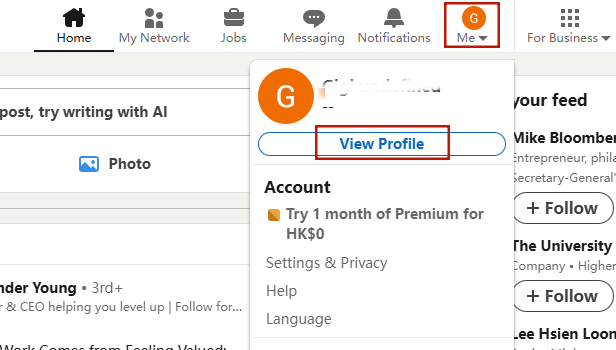
Step 3: Select “Add Profile Section”
Click “Add Profile Section”, and find “Recommended” in the pop-up window, then select “Add Featured”.
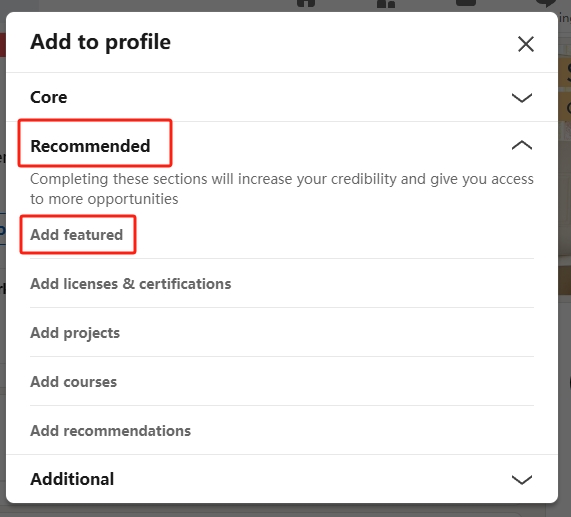
Step 4: Pick “Media”
When the menu opens, click on “Media” – this is where you can add files like your resume.
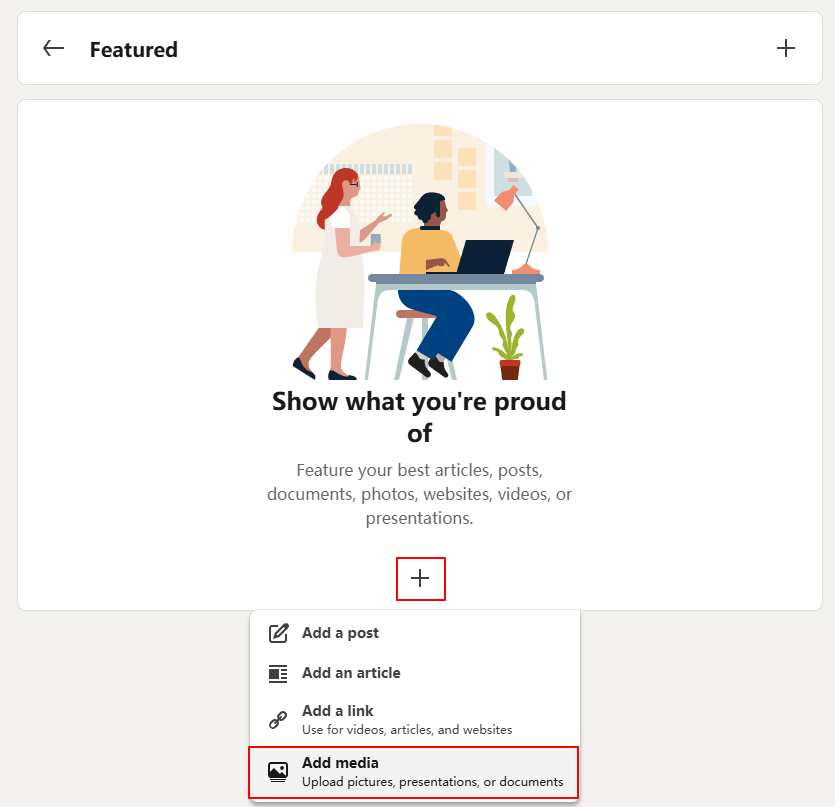
Step 5: Add Your Resume
Click “Upload” and find your resume file on your computer. You can use PDF or Word files (.doc or .docx). Make sure your resume is up to date and shows your best work experience.
Step 6: Write a Good Title
Give your resume a clear title that people will understand, like “Current Resume” or “[Your Name]’s Resume 2024”. Add a short note explaining what the file is.
Upload LinkedIn Resume via Settings
You can also upload your resume from the Job Application Settings page by clicking Upload Resume under the Resume section.
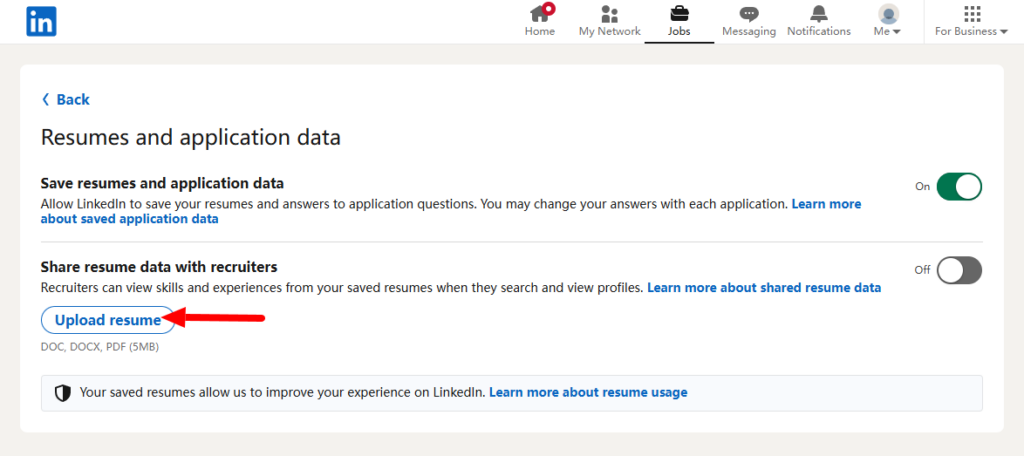
Upload Your LinkedIn Resume During Job Application
For applying to jobs directly on LinkedIn:
- Search a job on the top left search box, and click on the job title to view details.
- Click the ‘in Easy Apply’ button.
- Complete the required fields and select ‘Upload resume’.
- Submit.
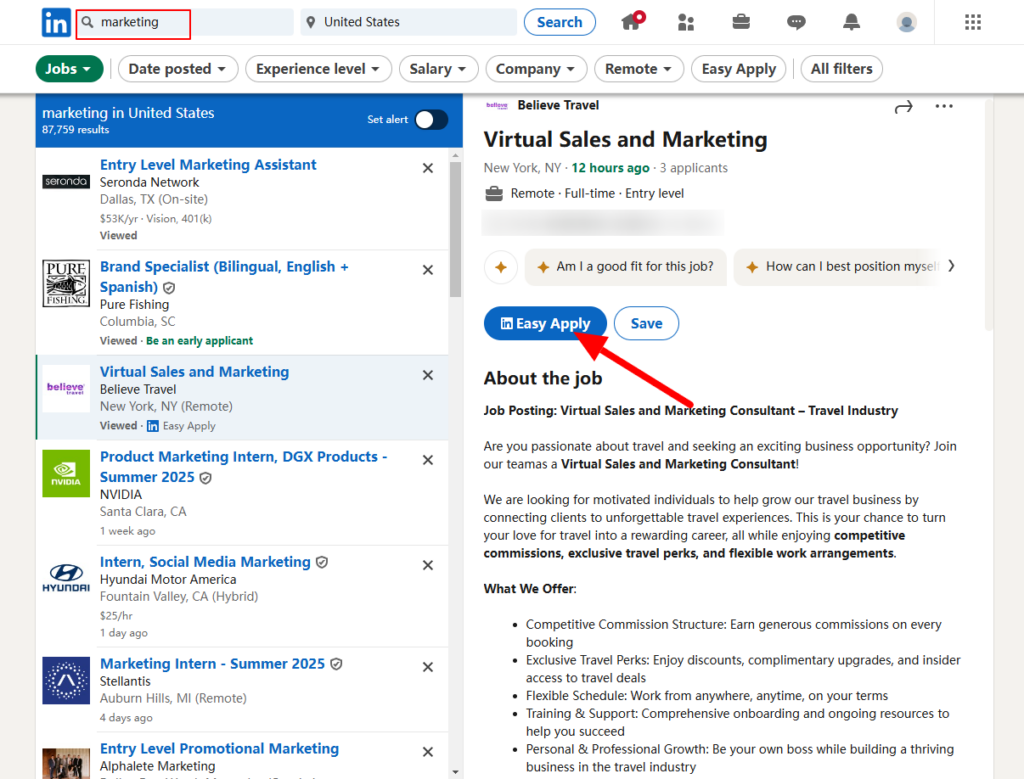
Important Tips for Your Resume
DOS
- Keep Your Resume Updated: Make sure to replace your old resume with a new version whenever you update your experience or skills. For 2025, focus on including current skills and achievements that match today’s job market.
- File Format Matters: Save your resume as a PDF or Word document (.doc or .docx). PDFs are usually best as they keep your formatting intact across different devices.
- Size and Name: Keep your file under 2MB and give it a professional name like “FirstName_LastName_Resume.pdf.” This helps recruiters easily identify and find your document.
- Privacy Considerations: Remember that if you add your resume to your profile’s Featured section, it becomes public. Consider removing personal information like your address and phone number from this version.
- Match Your Profile: Make sure your resume and LinkedIn profile show consistent information about your experience and skills.
- Customize for Jobs: Create different versions of your resume for different types of positions you’re interested in.
- Professional Design: Use a clean, professional layout that’s easy to read on screen and in print.
DON’TS
- Wrong Format: Some recruiters can’t open certain file types. Stick to common formats like PDF or Word.
- Missing Keywords: Include relevant industry keywords in your resume to help it show up in searches. Pay attention to the key skills and certifications.
- Too Much Personal Info: Be careful about what personal information you include in a public resume.
Getting Help with Your Resume
Creating a strong resume can be challenging. That’s where tools like Jobright.ai come in handy. Their AI-powered platform helps you build an effective resume and find jobs that match your skills. With features like resume optimization and 24/7 AI support, you can make sure your resume stands out to employers.
Remember, your LinkedIn resume is often your first impression on potential employers. Taking time to add and maintain it properly can make a big difference in your job search success. Whether you’re actively looking for jobs or just keeping your options open, having an updated resume on LinkedIn is always a smart career move.
Too busy customizing your resume to ALL of your applications?
Try the Best AI Resume Editor that suits you to every position on Jobright.ai
Find yourself with a new tailored resume that incorporates all the best practices used by professional resume coaches, all in less than 10 seconds.
Try the AI Resume Editor for FREEConclusion
Adding your resume to LinkedIn is a key step in building a strong professional presence online. The process might seem simple, but doing it right can make a real difference in your job search success. By following the steps and tips in this guide, you’ll be well-positioned to catch the attention of recruiters and make meaningful connections in your industry. Whether you choose to display your resume on your profile, use it for Easy Apply jobs, or keep it ready for specific applications, having an updated resume on LinkedIn shows employers you’re prepared and professional. Don’t forget to regularly update your resume, protect your private information, and keep your LinkedIn profile and resume consistent.