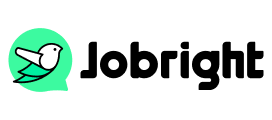How to Verify LinkedIn Account for Your Needs
Table of Contents
LinkedIn is a large social network in which you can participate. To build a trusted community, LinkedIn will ask you to finish verifying when you first set up your LinkedIn account. The verification helps you establish trust, enhance credibility, and distinguish authentic profiles from potential impersonators. Verified profiles receive more attention from recruiters and enjoy better visibility in search results. A verified member will have the verified badge next to the member’s name. The verification badge serves as a mark of authenticity that can significantly impact your professional opportunities and connections.

Besides, to build a safer networking environment, you may also need to verify yourself when resetting your password, recovering your account, etc. This post will show you how to verify a LinkedIn account based on different needs.
How to Verify a LinkedIn Account
Verifying requirements may vary depending on your location and the type of verification you’re pursuing. Always ensure all documents are ready before starting the verification process.
1. Verify for Identity
Once your identity is verified, it represents that you had a valid Government ID verified. Therefore, before verification, you need to prepare a valid government ID, driver’s license, state ID, or passport. LinkedIn mobile app installed. Here are the detailed steps:
Step 1. Log into your LinkedIn account. Tap on Me and click Settings & Privacy.
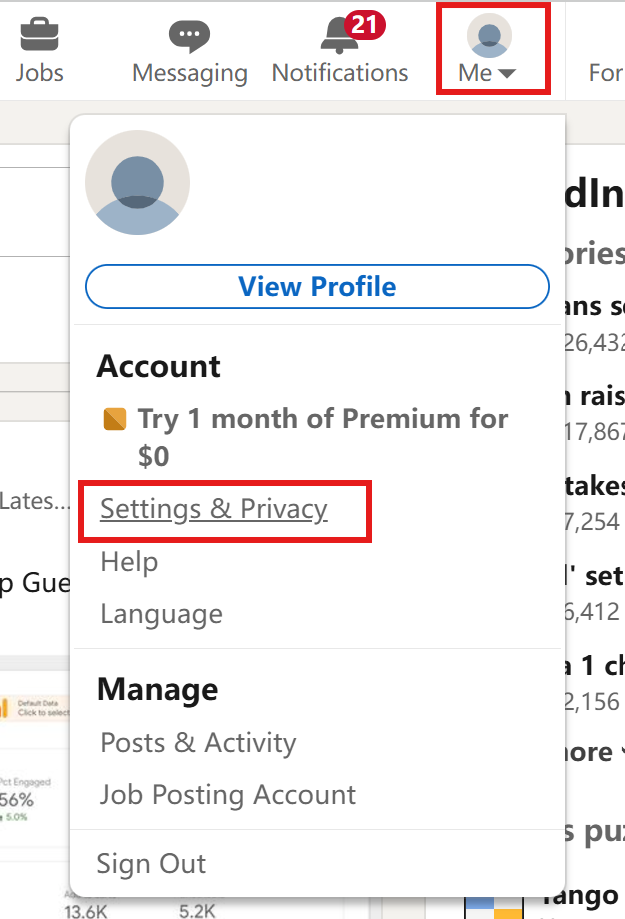
Step 2. If you haven’t verified yet, you will see the notification immediately. Click Get verified to start. If you’ve already verified, you can click Verifications below to check or change.
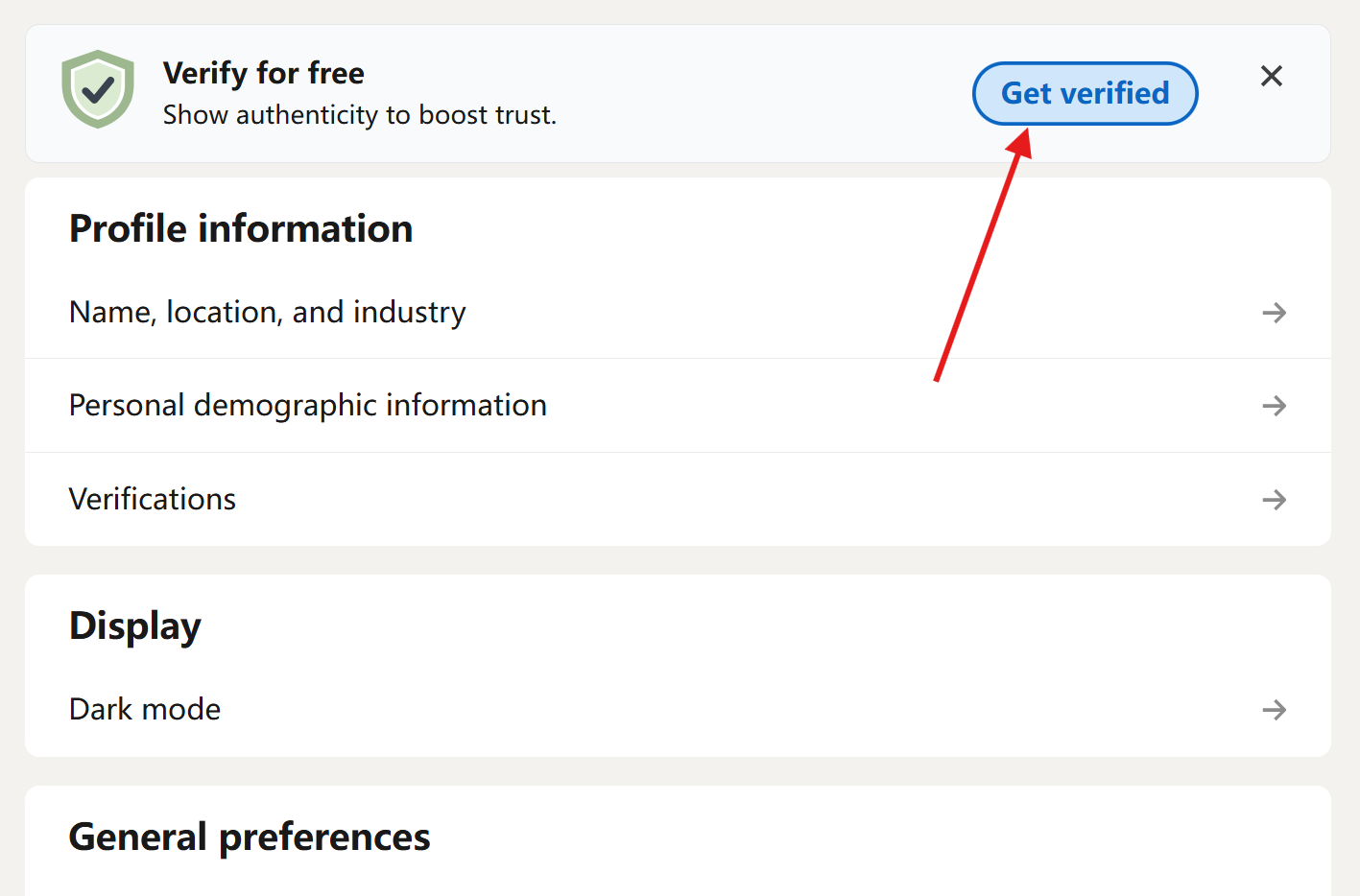
Step 3. It will pop up the window, asking you to use your mobile LinkedIn to scan the QR code since the verification is not available on web browsers.
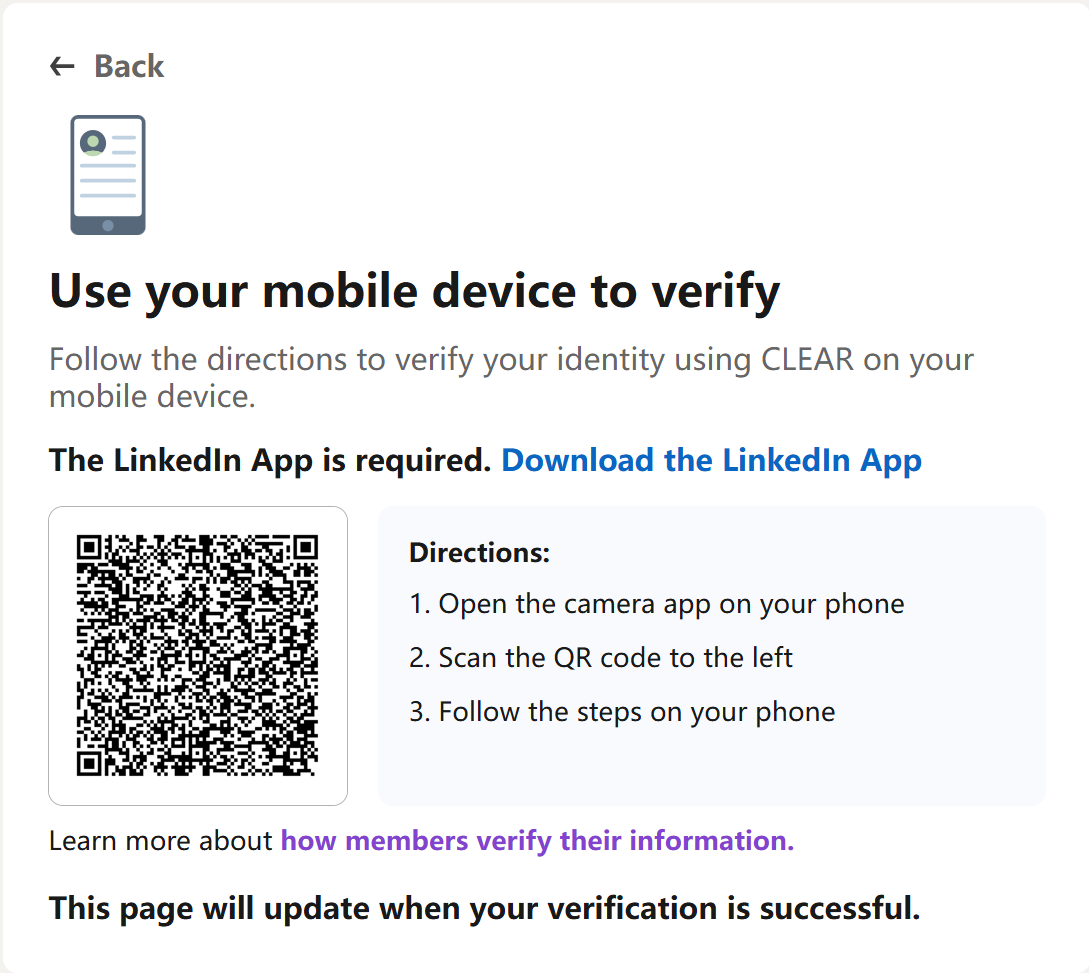
Step 4. Then, you need to finish the verification process through CLEAR (a third-party identity verification service). Just follow the steps on your phone. Your personal phone number or email, a photo of yourself, and a photo of your government ID are needed.
Step 5. After all documents are uploaded, click Yes, Share to confirm verification. Your identity verification will then be visible on your profile. If the name on your ID doesn’t match the name on your LinkedIn profile, it may display the issues.
Important Notes:
- “Currently, identity verification is limited to select geographies. LinkedIn is continuing to expand the list of partners and supported countries for identity verification.”
- For those with a valid government-issued ID and phone number in the U.S., Canada, and Mexico, verification by CLEAR is available, as the above steps are shown.
- For India, identity verification is available to members with DigiLocker credentials that meet certain other requirements.
- For additional countries, verification by Persona (another third-party identity verification service) is available. For these members, a valid NFC-enabled passport is needed.
2. Verify Workplace Email
To establish professional credibility and confirm your current employment status, verify the workplace can be done. It helps validate your professional identity and strengthen your profile’s authenticity. By verifying your workplace, you demonstrate to your network and potential employers that you are indeed associated with your stated organization.
Requirements:
Your current company email address, because the confirming code will be sent to that email address. Currently, this feature is only available to members working at select companies.
Steps to verify workplace email:
Step 1. Log into your LinkedIn account and head to your profile.
Step 2. Click on Resources and Select Verify now.
Step 3. Click Verify your workplace. Then you need to enter your work email address.
Step 4. Follow the prompts to click the verification link and confirm. Then wait for confirmation to finish verification.
Notes:
- Desktop, iOS, or Android are all available to verify the workplace.
- Your work email must match your current company’s email domain.
3. Verify Education
If you select educational institutions, you can complete the educational verification to validate your academic credentials and enhance your profile’s credibility. After your academic history is confirmed, a verification badge will be added to your profile, making your educational background more trustworthy to viewers.
Requirements: A Valid school email address, accurate education details, matching institution information, and current or alumni status are needed.
Steps:
Step 1. Go to your LinkedIn profile and also click Resources.
Step 2. Select About this profile and click Verify now.
Step 3. Choose the educational institution. Then you need to enter the school email address and submit the required documentation. Follow verification prompts to finish.
Notes: Education verification availability depends on your institution’s participation in LinkedIn’s verification program. Some require additional verification.
How to Verify a LinkedIn Account Forgot Password
1. With Email
When you forget your password, you can follow the steps below to verify your account and reset the password:
Step 1. On the logging-in page, tap on Forgot password.
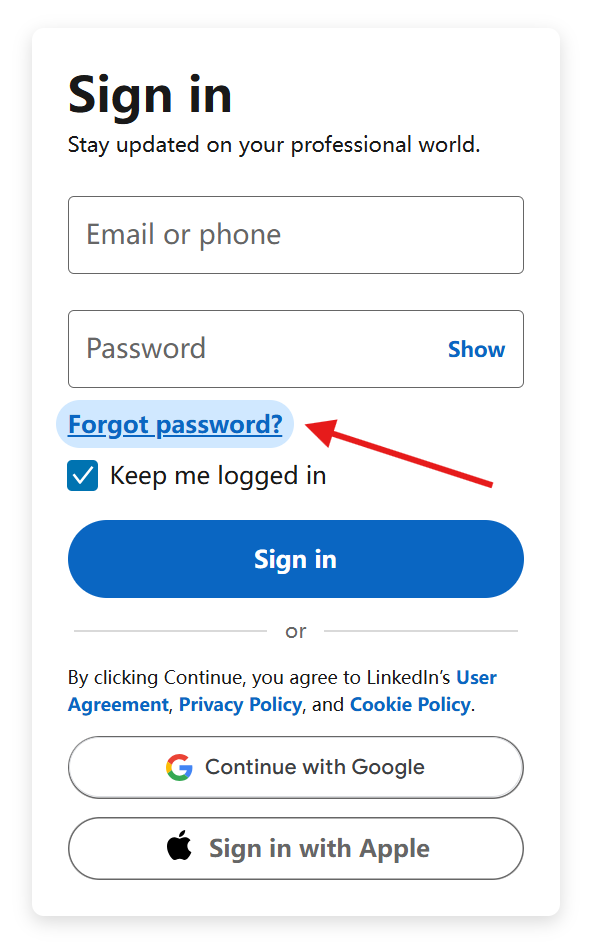
Step 2. Enter your email or phone and click Next to receive the resetting code.
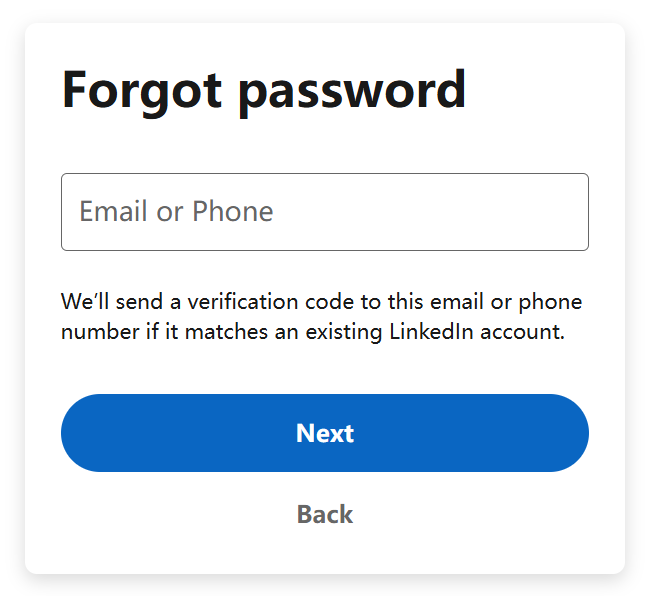
Step 3. Open your email or message to check the code, enter it, and click Submit.
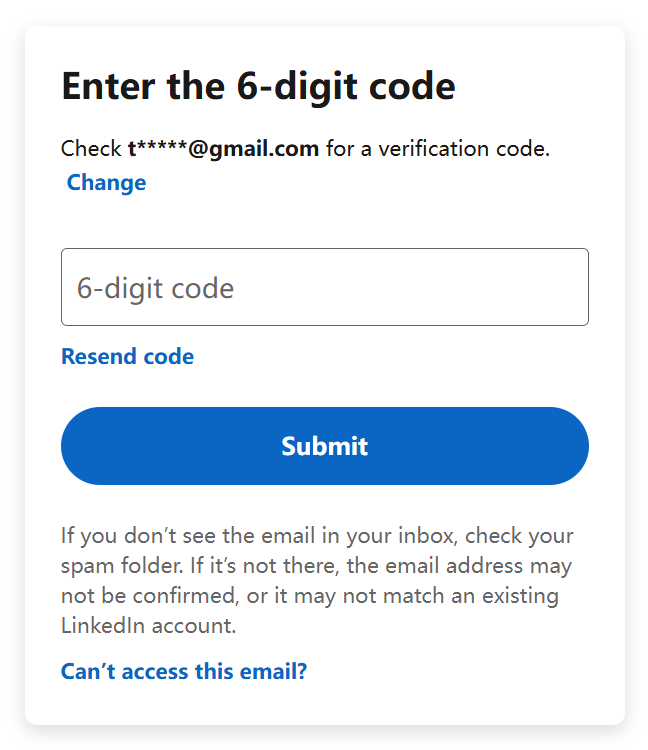
Then you can reset your LinkedIn password and log in successfully.
2. Verify a LinkedIn Account on the Phone
Step 1. Visit the LinkedIn recovery page and select “Verify Identity”
Step 2. Choose the verification method and follow the security prompts.
Step 3. Prepare a government ID, and a clear photo of your ID to submit verification photos.
FAQs about LinkedIn Account Verifying
How long does it take to verify a LinkedIn account
LinkedIn verification timing varies depending on the type of verification you’re pursuing. The process can range from a few minutes for basic identity verification to several days for workplace and educational credentials. Affecting factors include document quality, system availability, institution response time, and network connectivity. Here’s a detailed breakdown of typical verification timelines:
- Identity Verification
- Using CLEAR: 5-10 minutes
- Using Persona: 10-15 minutes
- Manual verification: 1-2 business days
- Workplace Verification
- Email verification: 10-30 minutes
- Corporate email: Instant to 24 hours
- Manual review: 2-3 business days
- Education Verification
- School email: 1-2 hours
- Alumni verification: 1-3 business days
- Manual document review: 3-5 business days
Verifying a LinkedIn account may take a long time because of documents. If it’s urgent to use the LinkedIn job search feature, you can also try an alternative – Jobright. It is your AI job match tool with 8 million active jobs. You can use it to generate a score once your resume is uploaded, and take its recommendations to optimize your resume.
Why am I not able to verify my LinkedIn account?
LinkedIn verification issues can be frustrating and occur for various reasons. Whether using CLEAR, workplace verification, or educational verification, several common problems might prevent successful verification.
Common issues may happen because:
- Name mismatch with ID
- Accent marks in names
- Poor photo quality
- Document glare or blur
- Invalid company email
- Domain not recognized
- Company not participating
- Email server issues
Solutions:
- Use high-quality photos
- Match name exactly
- Use official documents
- Verify email address
- Update profile information
- Check account status
If problems persist, it’s recommended to contact LinkedIn Support for personalized assistance with your specific verification issue.
Conclusion
Verifying a LinkedIn account is important for personnel, companies, or institutes. With the methods above, you can finish verification to gain a verification badge, enhance credit, build trust, and expand connections. There are many notes related to the successful verification. Please check carefully before starting verification.