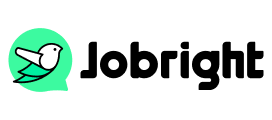How to Update Resume on Indeed for Better Job Chances
Table of Contents
Keeping your resume up to date is a crucial step in maintaining a competitive edge in the job market. Indeed, one of the leading job search platforms, makes it easy to optimize your resume to reflect new skills, experiences, and accomplishments. How do I update my resume on Indeed? This guide will walk you through the steps of updating your resume on Indeed, both from a desktop and a mobile device, and also provide tips for managing visibility settings.
Is It Necessary to Update Resume on Indeed?
Yes, regularly updating your resume on Indeed is essential for several reasons, especially for those who can’t find a desired position and acquire the job-matching possibility. The necessities are shown as follows:
1. Showcase Recent Achievements
Highlighting your latest accomplishments keeps your profile relevant and attractive to recruiters. More recent achievements are attractive to a company and you are more likely to get connections with the recruiters.
2. Improve Search Visibility
Recently updated resumes are often prioritized in recruiter searches, increasing your chances of being noticed. For recruiters who like to search for newer candidates, the updated resume will help you stand out.
3. Tailor Your Resume
Updating the information allows you to customize your resume for specific roles or industries, aligning it with current job market demands. Even if you’re not actively searching, keeping your resume fresh ensures you’re ready for new opportunities.
How to Update Resume on Indeed
Understanding the importance of Indeed resume updating, how can you make the changes efficiently? No worries, it is straightforward to update your resume on Indeed. Here are step-by-step instructions for both desktop and mobile methods.
Method 1: Update Indeed Resume from Desktop
Step 1. Visit the Indeed website and log in to your account using your credentials.
Step 2. Click on your profile icon at the top-right corner and select “Resume” from the dropdown menu.
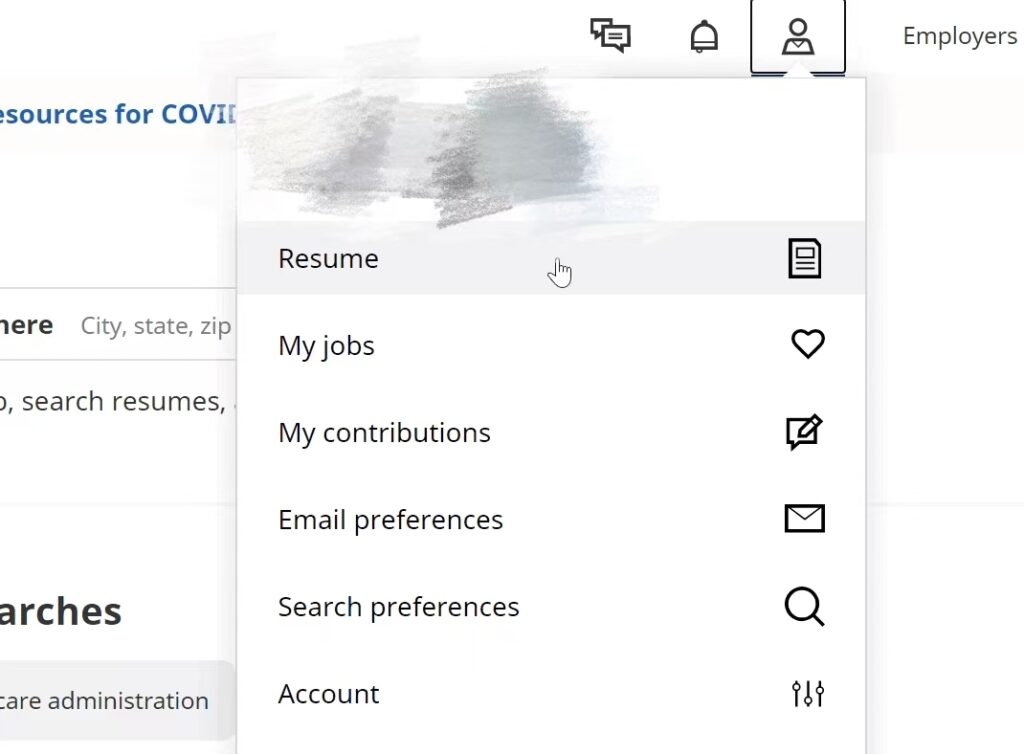
Step 3. Edit your resume in 2 paths:
– If you’re using the Indeed Resume Builder:
- Click on any section (e.g., Work Experience, Education) to make changes.
- Save your updates by clicking “Save” after editing each section.
– If you uploaded a resume file on Indeed:
- Remove the existing file by clicking “Delete Resume.”
- Upload the updated version of your resume in PDF, DOC, DOCX, or TXT format.
Step 4. Double-check your resume for errors or formatting issues to ensure it looks professional.
Step 5. Ensure all changes are saved before exiting the platform.
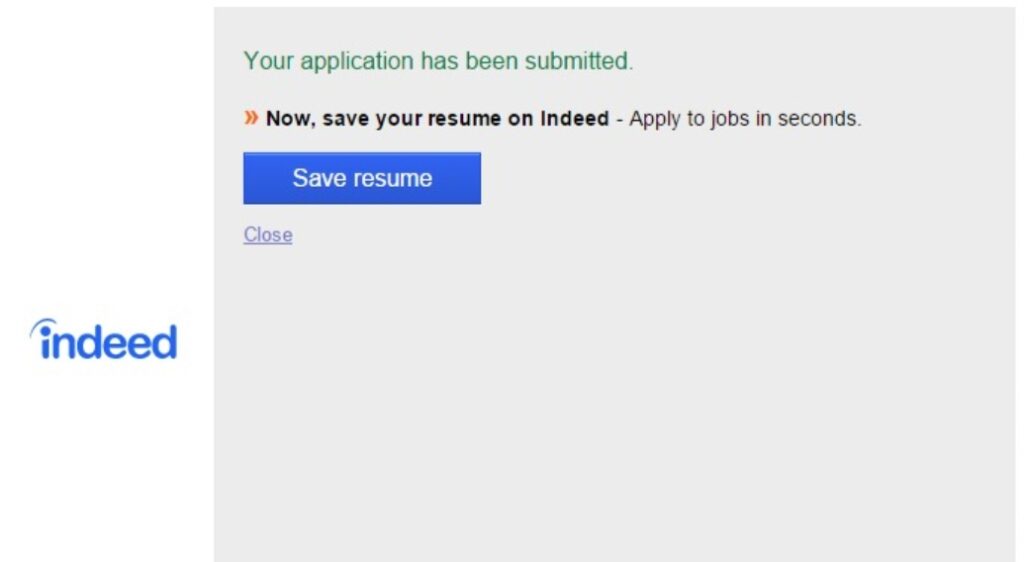
Method 2: Update Indeed Resume from Mobile Phone
Step 1. Download and install the Indeed app from your App Store or Google Play Store if you haven’t already.
Step 2. Enter your credentials to access your Indeed profile.
Step 3. Tap on the menu (usually three horizontal lines) and select “Resume.”
Step 4. Edit your resume in 2 ways (the same with the desktop).
- For resumes built on Indeed, tap on the section you want to edit, make your modifications, and save.
- For uploaded resumes, tap “Upload Resume” to replace the existing file with a newer version.
Step 5. Preview your resume to ensure it displays correctly, especially if uploaded from a mobile device.
Step 6. Confirm that all changes are saved before exiting the app.
How to Update Indeed Resume Without Others Knowing
You may want to update your resume on Indeed without notifying others, especially the recruiters or your colleagues now. Can I make changes to the resume on Indeed without others knowing? Yes, there are some tips you can try to keep your resume private. Follow these steps to update your resume discreetly.
1. Set Your Resume to Private
In the Resume section, locate the visibility settings and select “Private”. This ensures your resume is hidden from recruiters while you make changes.
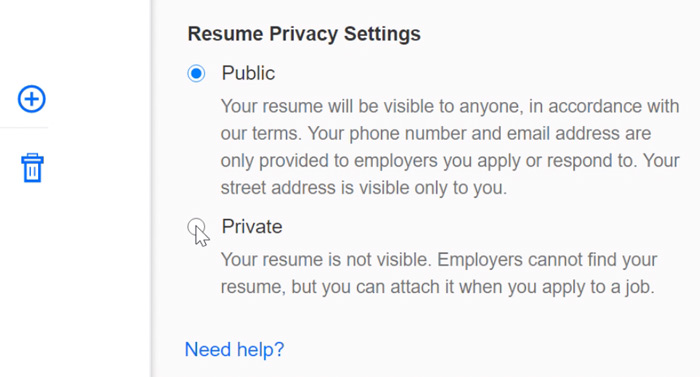
2. Make Your Updates
Edit your resume or upload a new version without worrying about notifications being sent to employers.
3. Re-enable Visibility (Optional)
Once satisfied with your updates, you can switch your resume back to “Public” to make it visible to recruiters again.
Bonus Tip. How to Optimize Resume with AI?
Updating your resume on Indeed is more than making some changes to your information or adding some skills. The aim is to help you stand out among the job seekers. How can I update the resume using AI? Congrats! Jobright is recommended with a powerful AI resume builder that generates or optimizes your resume efficiently. It will instantly create or refine your resume and stand out for any role. Your resume will be leveled up in less than 1 minute.
Too busy customizing your resume to ALL of your applications?
Try the Best AI Resume Editor that suits you to every position on Jobright.ai
Find yourself with a new tailored resume that incorporates all the best practices used by professional resume coaches, all in less than 10 seconds.
Try the AI Resume Editor for FREEFAQs About Updating Indeed Resume
1. Can I update my Resume on Indeed without applying for a job?
Yes, you can update your resume on Indeed at any time without applying for a job. Simply log in, access the Resume section, and make changes to the existing resume.
2. Can you update the resume on Indeed for each job?
Absolutely! Tailoring your resume for specific job applications is a smart strategy. Before applying, you can edit or upload a customized resume to match the job’s requirements.
3. How do I add a different resume on Indeed?
Unfortunately, Indeed doesn’t allow uploading, saving, or adding multiple resumes at the same time. If you want to use different resumes for job searching, it’s recommended to save duplicate copies on your desktop computer, phone, or tablet.
4. How do I remove an old resume from Indeed?
On the right side of your Indeed Resume, you can remove an outdated resume by clicking the “Delete my Indeed Resume” option. You should note that once your resume is deleted, your profile section will also be deleted.
Conclusion
Updating your resume on Indeed is a simple yet powerful way to stay competitive in today’s dynamic job market. Whether you’re using a desktop or mobile device, keeping your resume current and tailored to your goals ensures you’ll attract the right opportunities. For added flexibility, you can even manage your resume’s visibility settings to make updates discreetly. Regularly optimizing your Indeed resume is a key step toward achieving your career aspirations. Moreover, Jobright is highly recommended if you want to update your resume with AI. It will optimize your resume to the next level.