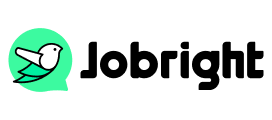How to Close Account vs. Hibernate Account on LinkedIn
Table of Contents
Searching for a way to take a break from LinkedIn? The platform provides you with several ways. You can adjust notifications, email frequency, etc. from settings. Furthermore, you can close a LinkedIn account. But do you know the differences between a closing account and a hibernating account? Here we would like to introduce both of them to you, including key differences, reasons, and results when closing account vs. hibernating account on LinkedIn. So you can close your account permanently or temporarily.
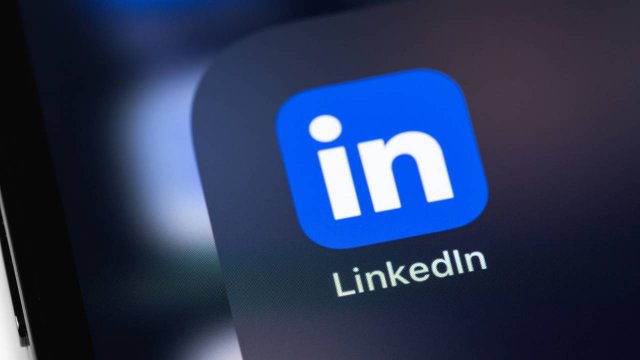
Close Account vs. Hibernate Account
Closing a LinkedIn account is different from hibernating a LinkedIn account. This part will show you what they mean and what happens if you close or hibernate your account on LinkedIn.
Meaning of Closing or Hibernating Account
Closing an account is a permanent deletion of your account. It means that you will need to create a new account if you want to use LinkedIn again.
Hibernating an account is a temporary deactivation of your account. It means that your LinkedIn account and profile will be temporarily hidden. Your profile becomes invisible to others, including your connections and you can reactivate it anytime by logging back in.
What Happens if you Close or Hibernate your Account?
Closing Account (Permanent)
- All your data, connections, and history are permanently deleted
- You’ll lose access to all recommendations, connections, and content
- Cannot be reversed after a 14-day grace period
- Best for when you want to permanently delete your LinkedIn account or create a new one
Hibernating Account (Temporary)
- Preserves all your data, connections, and history
- You won’t receive any notifications or emails from LinkedIn
- Can be reactivated anytime by simply logging in
- Best for when you need a break from LinkedIn
In conclusion, hibernation is more like taking a break from LinkedIn while keeping your data intact, whereas closing your account is a permanent deletion of everything associated with your profile. If you’re looking to take a temporary break from LinkedIn, hibernation would be the better option since you can easily return later without losing any of your professional network and history.
Reasons to Close or Hibernate LinkedIn Account
Closing an account:
- Want to completely remove your digital presence
- Are certain you won’t need LinkedIn again
- Have privacy concerns about your data
- Want to start fresh with a new account later
Hibernating an account:
- Need a break from LinkedIn
- Want to reduce professional visibility temporarily
- Plan to return to the platform later
- Want to maintain your network but be inactive
- Unsure to close the account, start with hibernation since it’s reversible
How to Close or Hibernate LinkedIn Account
Steps to close your LinkedIn account:
1. Once you log in to your LinkedIn account, click Me on the upper-right and tap on Settings & Privacy.
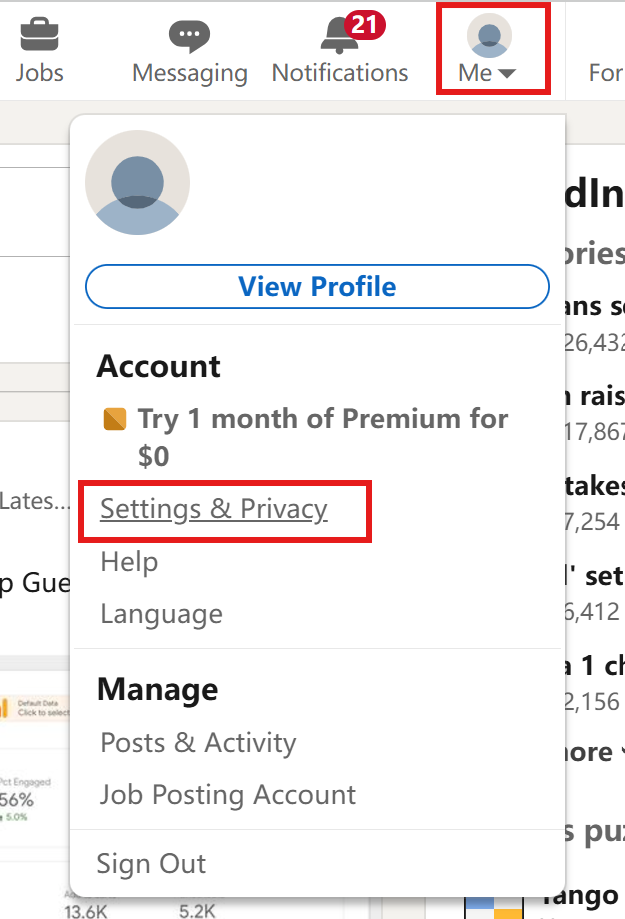
2. Under Account management, find Close account option and click it.
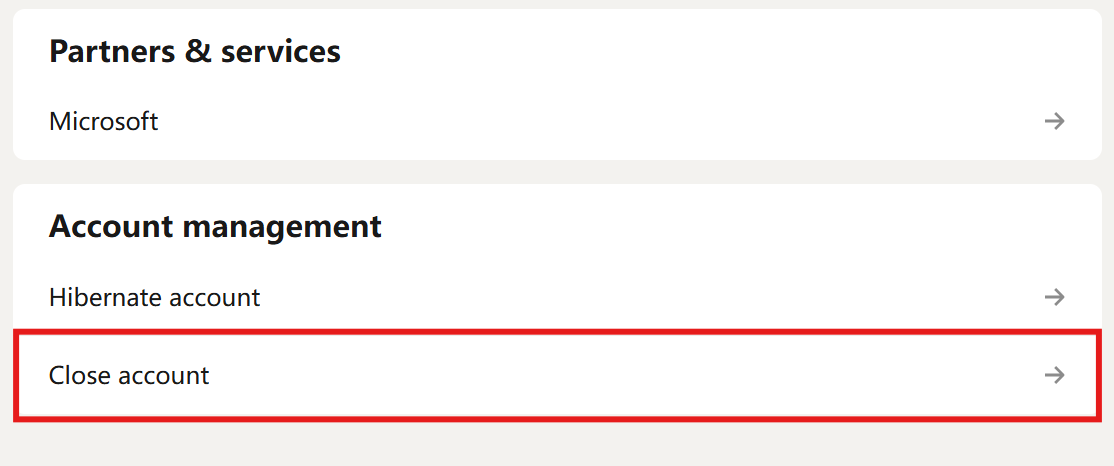
3. Tap on Continue button to the next step.
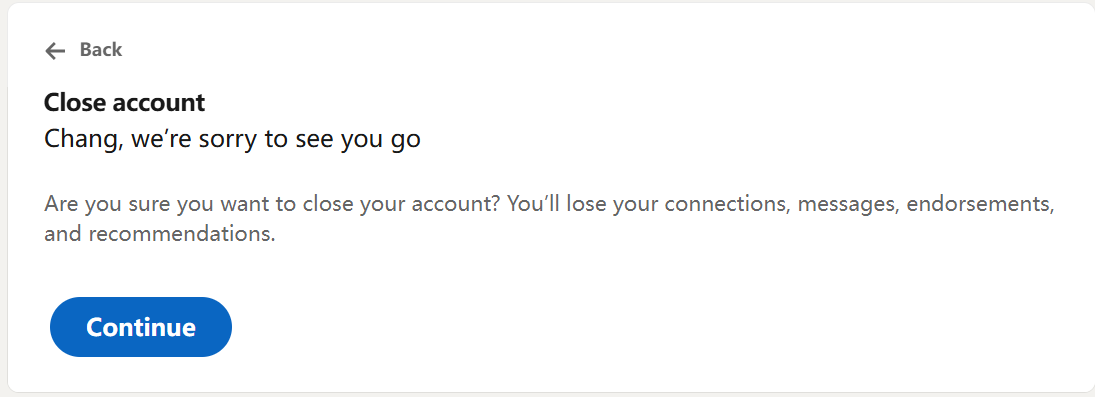
4. The platform will ask you to select the reason you choose to close an account.
5. Enter your password to confirm to close an account.
Steps to hibernate your LinkedIn account:
1. The first step is the same as closing the account: Me > Settings & Privacy.
2. Under Account management, choose Hibernate account to continue.
3. Then the platform will show you the meaning of a hibernating account, what happens to your profile & previous activity on LinkedIn, and associated subscriptions & licenses. Read all the information and click Hibernate button to continue.
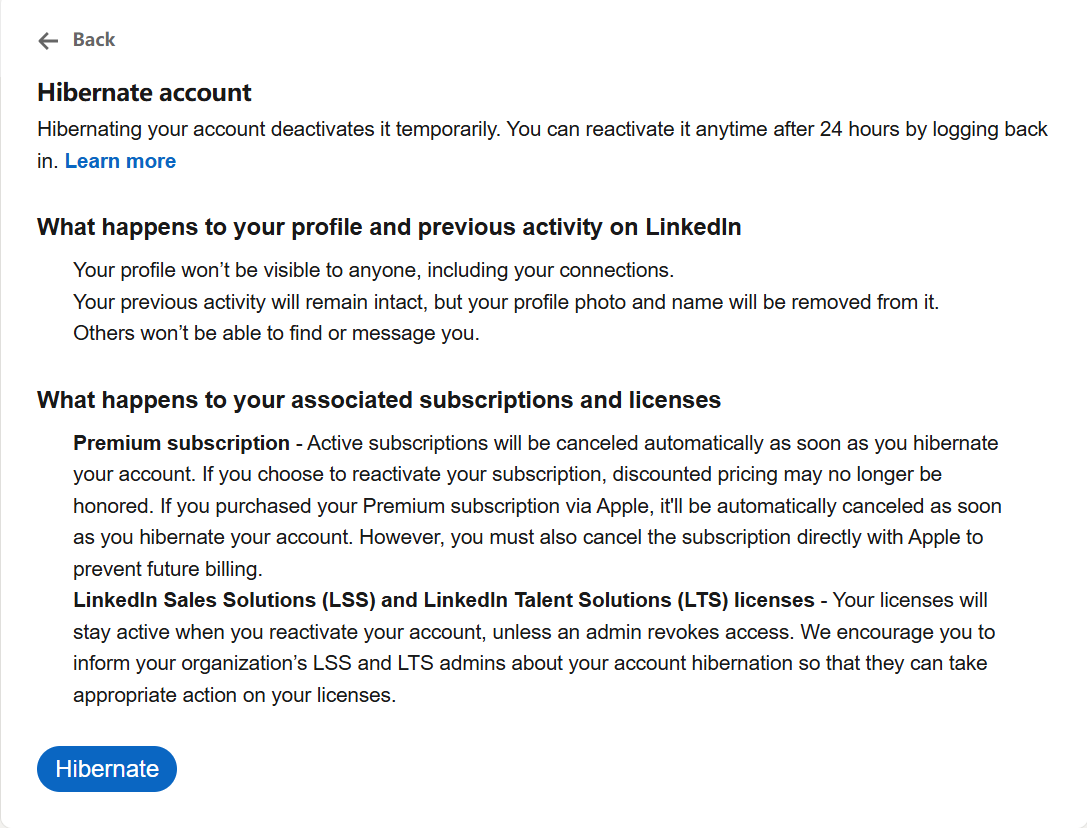
FAQs about Closing Account or Hibernating Account
How long can I keep my LinkedIn account hibernated?
LinkedIn account hibernation is a flexible feature that allows users to temporarily step away from the platform while maintaining their professional network and content. LinkedIn doesn’t impose a specific time limit on how long you can keep your account hibernated. Some users have reported keeping their accounts in hibernation mode for five years or more without any issues. However, to prevent any potential automatic deactivation, it’s recommended to maintain an active email address associated with the account, log in at least once every few months, and keep your password and security settings updated.
LinkedIn Hibernate account not working
Common reasons for LinkedIn hibernate issues include active Premium subscriptions, enterprise product associations, or outdated app versions. Solutions: cancel your Premium membership completely, contact LinkedIn support to disassociate enterprise products, clear cache, or use the desktop version instead of the mobile app.
LinkedIn Hibernate account page not found
When LinkedIn’s hibernate account page isn’t found, it’s typically due to technical issues or account configuration problems. It usually happens because of browser cache/cookie issues, account security triggers, incomplete Premium cancellation, etc. This can be frustrating, but there are several solutions to address this issue:
- Clear browser cache and cookies, or try a different browser
- Check internet connection
- Ensure the Premium subscription is fully cancelled
- Contact company admin to remove enterprise licenses
- Double-check account security settings
- Verify email address is confirmed
Can I close my LinkedIn account temporarily?
LinkedIn doesn’t offer a direct temporary deactivation option like some other social networks. However, you can hibernate your account, which maintains your profile but limits visibility. Check the detailed steps above.
Conclusion
Both hibernating your account and closing your account with the option to reactivate it within 14 days allow you to take a break from LinkedIn professional networking. This post compares the key differences between close account vs. hibernate account on LinkedIn. Besides, you can understand what will happen when closed or hibernated an account. Hope all the information helps you to choose how to take a break on LinkedIn. Or you can try an alternative to improve job search capabilities. Jobright.ai enables you to find your job faster with 8 million active jobs. It helps you get the matching job based on your skills and recommends tips to optimize your resume. Try the free Jobright now.