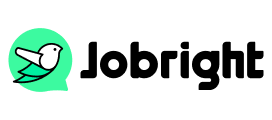How to Delete LinkedIn Account and Create a New
Table of Contents
Many professionals consider deleting their LinkedIn accounts due to various concerns ranging from privacy issues to professional burnout. LinkedIn’s increasing commercialization and data exposure may lead to the question of its necessity in their career journey. You may want to delete a LinkedIn account because you are moving to a different industry where LinkedIn isn’t relevant, want to maintain a lower professional profile, or due to personal reasons. This post will clarify what happens when you delete the account and how can you delete the LinkedIn account safely.
Can I Delete my LinkedIn Account and Create a New One?
Yes, you can delete the previous LinkedIn account and choose to start over. LinkedIn allows you to close an account permanently. Before deleting your account, consider temporarily deactivating it, adjusting privacy settings, or deleting a single data type to address your concerns while maintaining professional connections.
If you already decided, check the next part to realize what should you do to avoid data loss with the account deleted.
What Happens When I Delete My LinkedIn Account?
When you delete your LinkedIn account, all your connections, messages, content, recommendations, or endorsements you’ve given or received will be permanently deleted. You can not access all your LinkedIn information on this site unless you set up a new account as a beginner.
You have a 14-day grace period to reactivate your account if you change your mind, but even if you reopen your account, some information still can not be recovered, including group memberships, endorsements, recommendations, ignored or pending invitations, and followings. Once the grace period expires, your account and all associated data will be permanently deleted and cannot be recovered.
Important notes before deleting a LinkedIn account:
- This action is permanent and cannot be undone
- Premium subscriptions must be canceled separately
- If you have any pending payments, you’ll need to clear them first
- Make sure to download any important information before proceeding with deletion.
How to Delete a LinkedIn Account
When preparation work is done, you can follow the steps below to delete a LinkedIn Account permanently:
Step 1. Sign in to your LinkedIn account
Step 2. Click on your profile picture (Me icon) at the top, and head to the Settings & Privacy option.
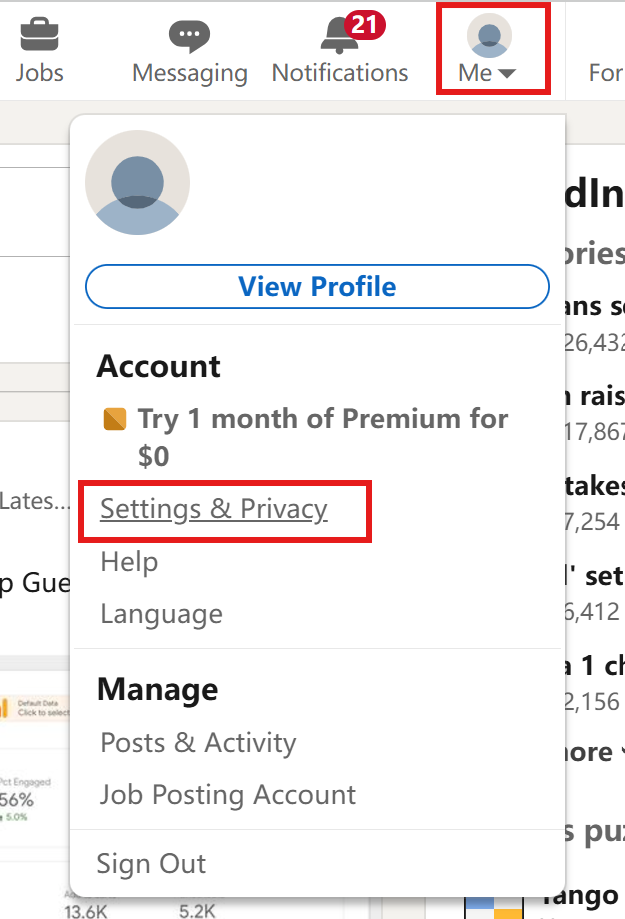
Step 3. Scroll down to find Close account under Account management. Tap on it.
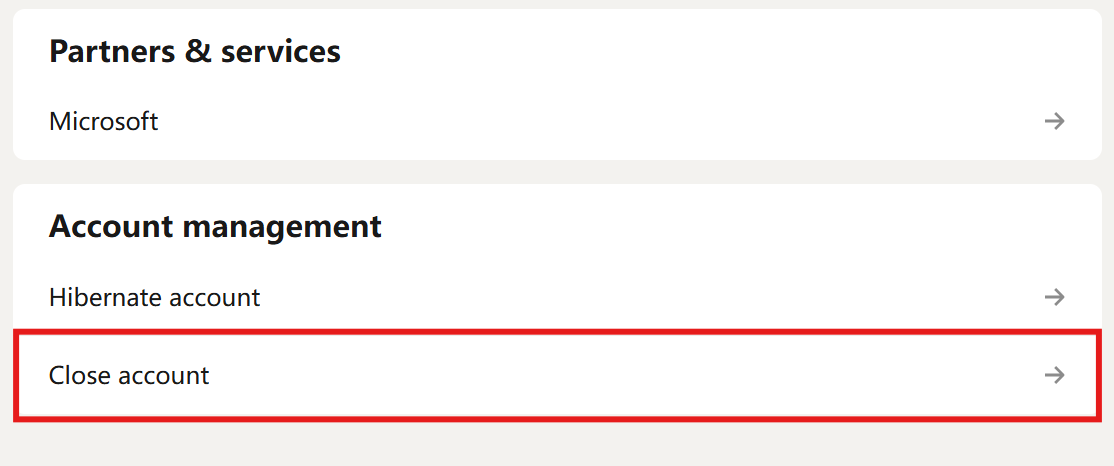
Step 4. Tap on the Continue button.
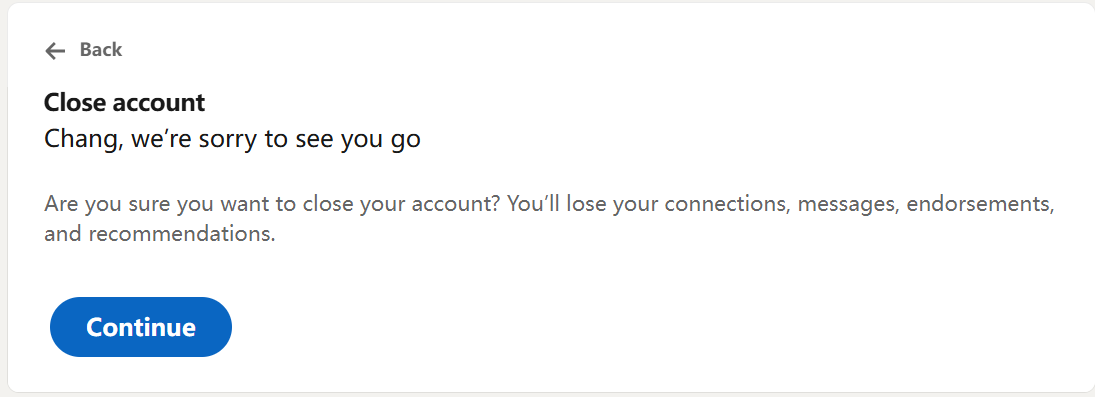
Step 5. Choose a reason for leaving and enter your password to confirm deleting the account.
How to Delete a LinkedIn Account Temporarily
If you just want a temporary break, consider hibernating your account instead of deleting it. Hibernation preserves your data and allows you to return later. To temporarily disable your LinkedIn account:
Also, tap on Settings & Privacy > Click Hibernate account next to Close account > Read the notifications and tap on the Hibernate button to continue.
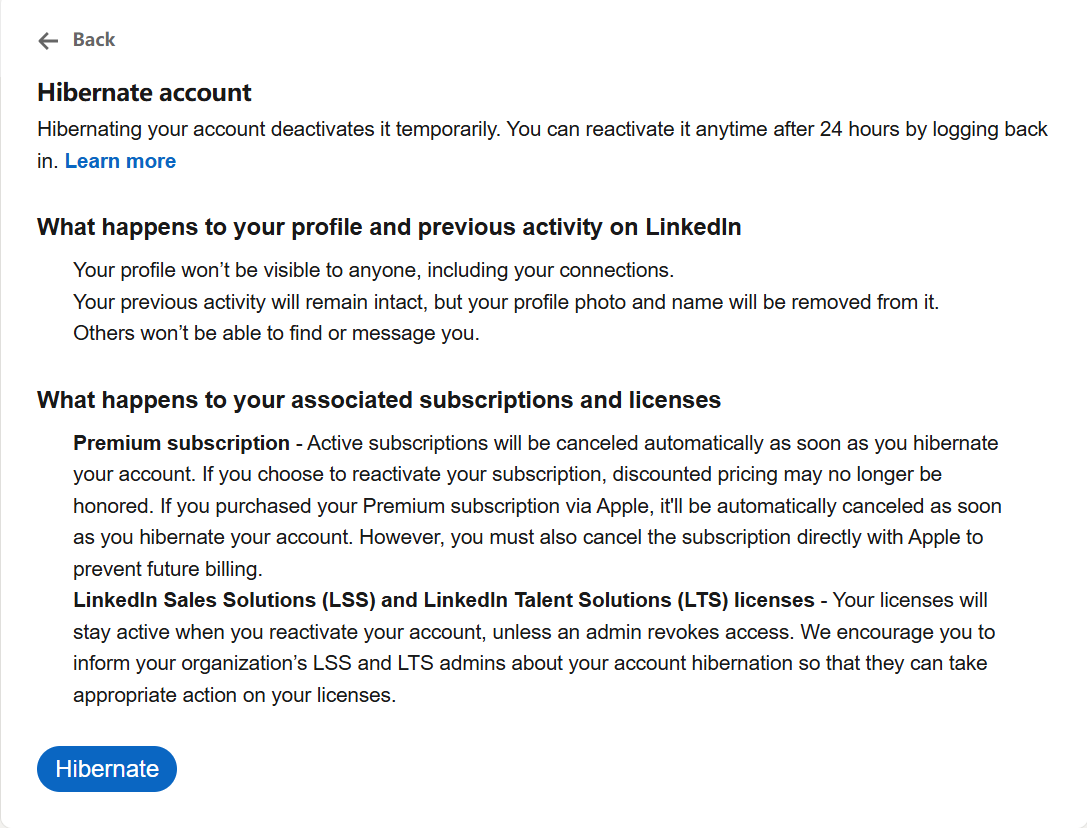
Keep a LinkedIn Account but Receive Fewer Emails and Notifications
If you want to delete your LinkedIn account because you sometimes feel overwhelmed by its constant stream of notifications and emails, you don’t need to delete your account permanently. The platform offers various customization options to help you maintain a professional presence while reducing digital noise. Here’s a guide to help you take control of your LinkedIn communications while staying connected to your professional network:
1. Adjust Email Frequency Settings:
- Go to Settings & Privacy
- Select “Communications”
- Click on “Email frequency”
- Choose “Weekly digest” or “No emails” for different categories
- You can customize email settings for network updates, messages, and job alerts
- Go to Settings & Privacy
- Select “Notifications”
- Toggle off notifications you don’t want to receive
- You can customize for connection requests, messages, job alerts, profile views, news, and updates.
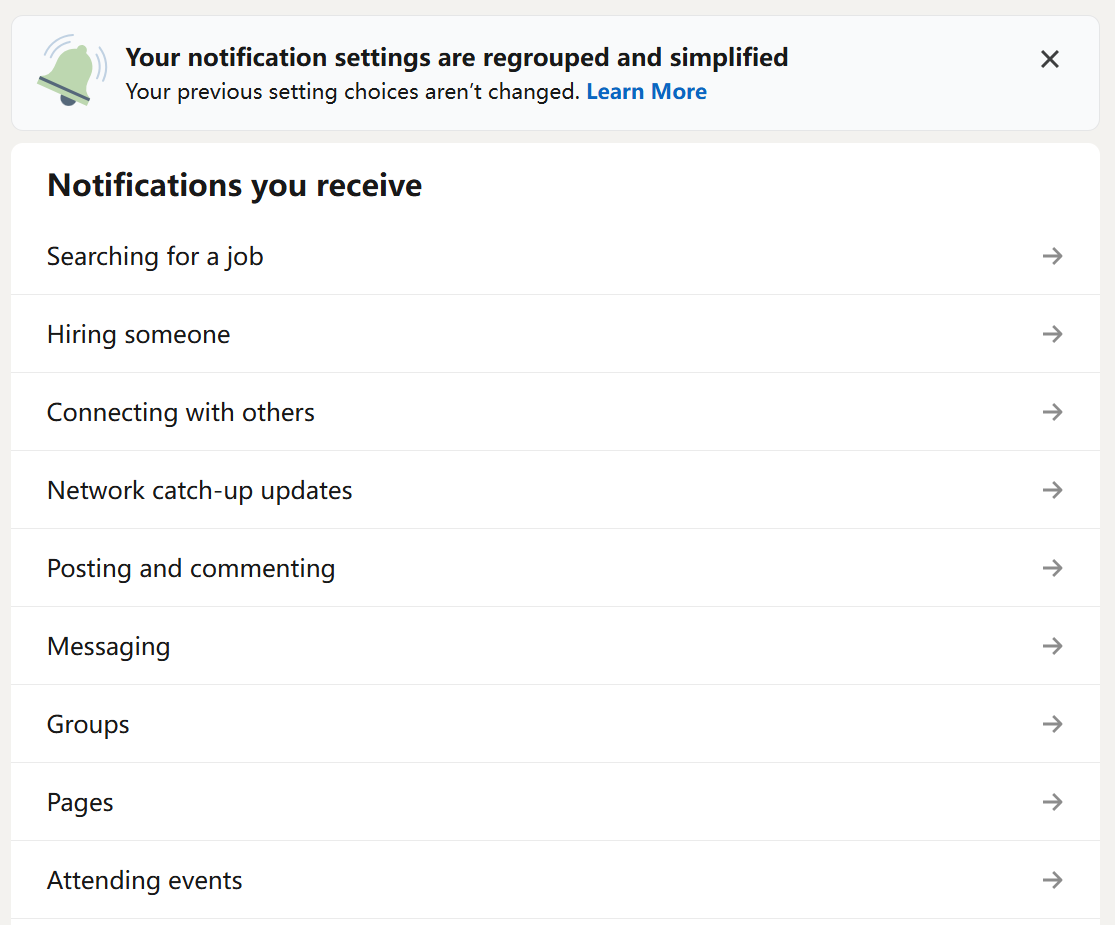
3. Additional Tips:
- Unsubscribe from LinkedIn group emails separately
- Use the “Mute” feature for specific conversations
- Consider setting up email filters in your email client
By adjusting your notification preferences and email settings, you can create a more manageable LinkedIn experience that aligns with your needs. Certainly, you can always adjust these settings later if you find you’re missing important updates.
FAQs on Delete a LinkedIn Account
Why won’t LinkedIn let me cancel my account?
If you encounter issues when deleting your LinkedIn account, it would be frustrating. The issues occur for various reasons, including technical problems, account restrictions, or verification issues. Common reasons for deletion problems include:
- Authentication Issues: Not properly logged in; Wrong credentials; Two-factor authentication problems; Multiple failed login attempts
- Account Status Problems: Premium subscription active; Pending transactions; Unresolved violations; Account restrictions
- Technical Barriers: Browser cache issues; Cookie problems; Platform maintenance; System glitches
You can try the solutions below:
- Basic Troubleshooting: Clear browser cache; Try a different browser; Use desktop version; Check internet connection
- Account Verification: Confirm email address; Verify phone number; Update security settings; Complete pending verifications
- Additional Steps: Cancel subscriptions first; Remove linked accounts; Download data backup; Contact support directly
Is it good to delete LinkedIn?
The decision to delete LinkedIn depends on your professional goals, privacy preferences, and networking needs. While some find liberation in leaving the platform, others might miss valuable career opportunities. Check what happens when deleting a LinkedIn account in Part 2.
How long does it take to delete a LinkedIn account?
The process starts immediately when you submit the deletion request. Your profile becomes hidden from other users right away. After the grace period (14 days), permanent deletion begins.
Conclusion
You can permanently delete a LinkedIn account by following the above steps on a web browser or mobile. Also, you can deactivate the account temporarily by hibernating or adjusting settings. Read the important notes carefully before deleting the account. If you are using LinkedIn to find jobs, you can also try Jobright.ai, which is equipped with AI tools that help you get the most suitable job and expand your connections.