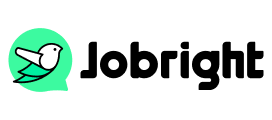LinkedIn Promotion vs. New Position | How to Add a Promotion
Table of Contents
We’ve noticed that some LinkedIn users asked questions about LinkedIn promotions and new positions. For example, “For some of the users, LinkedIn shows ‘Congratulate Employee A for starting a new position as New Role,’ whereas with others it shows ‘Congratulate Employee B for being promoted to New Role’. How do I ensure my promotion is posted, NOT a new position on LinkedIn?”
Therefore, this post will help you figure out what are the exact differences between starting a new position and being promoted, with LinkedIn Promotions vs. New Position meaning, benefits, process adding, post samples, etc. So you can make sure the right context is shown on your LinkedIn profile.
LinkedIn Promotion vs. New Position
1. Is a promotion a new position?
No, a promotion is not a new position on LinkedIn technically. That is to say, a promotion post does not mean the member got a new position.
A promotion on LinkedIn usually means the same company name with different responsibilities. You can see the updated job title showing progression (e.g. Senior, Lead, Manager). Promotion represents internal career growth while maintaining continuity with your current employer and the same organizational structure. When you add a promotion, LinkedIn automatically groups it with your existing role at that company, creating a visual hierarchy that shows your career progression within the organization.
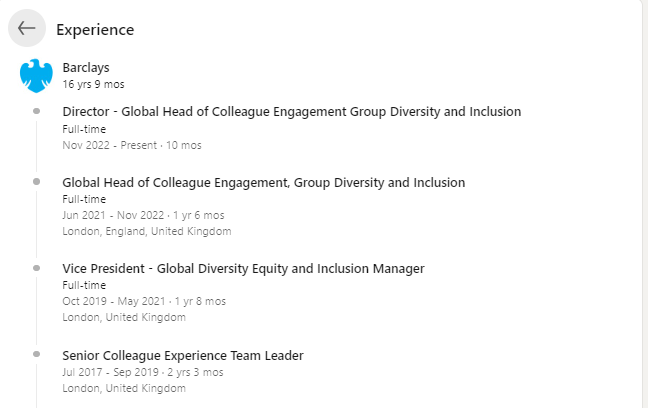
When you get a new position on LinkedIn, it usually means you are joining a new/different company entirely. It represents creating a separate entry on your profile with a new company name and role. It signals a transition to a different organization, new responsibilities, and a fresh chapter in your career journey.
2. Is it good to show promotions or new positions on LinkedIn?
Both types of updates can be valuable for your career visibility, but they serve different strategic purposes in your professional narrative and network development.
Direct Results
- Promotion updates typically generate more engagement within your current company and industry.
- New position updates tend to attract broader attention and create more diverse networking opportunities.
Network Impact
- A promotion update on LinkedIn showcases your internal growth and loyalty within an organization. It shows your career progression to recruiters, increases visibility among current colleagues, and reinforces your expertise in your industry.
- Adding a new position on LinkedIn will expand your professional network to new companies and increase visibility across different industry sectors.
Professional Benefits
- Promotion demonstrates your ability to advance professionally while building deep expertise in one company. It shows your career growth stability, strengthens company relationships, and validates your long-term value to the organization.
- A new position shows your adaptability and versatility. It will create fresh opportunities for skill development and open doors to new industry sectors.
Career Opportunities
- Promotion attracts internal opportunities for further advancement. This type of update typically strengthens your position for future internal moves.
- A new position attracts attention from diverse recruiters to create new networking possibilities.
How to Add a Promotion on LinkedIn in the Same Company
To add and announce promotion in the same company, follow the steps below:
Step 1. When logging in to LinkedIn, click on Me and View Profile.
Step 2. Find the Experience section and Click the pen icon next to the existing company.

Step 3. Edit the existing experience, including promotion title, employment type, etc. You can add a description like “I’m happy to share that I’ve been promoted…” notification template. After finishing, click the Save button.
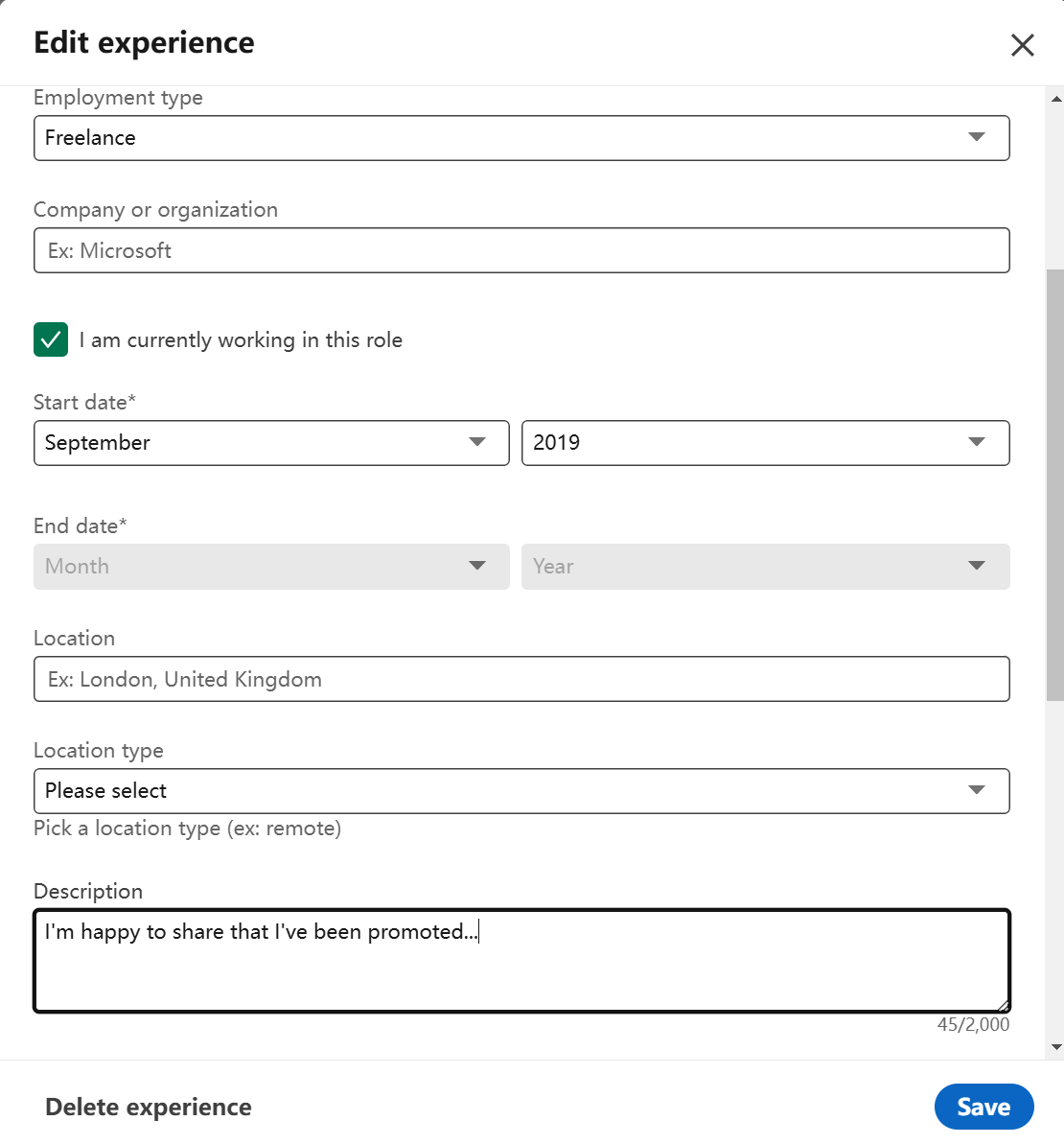
When you add a promotion within the same company, LinkedIn automatically nests these positions together under the company name, clearly showing your career progression.
How to Add a New Position on LinkedIn
Step 1. Also, find the Experience section of the profile.
Step 2. Click the “+” button and select Add position.
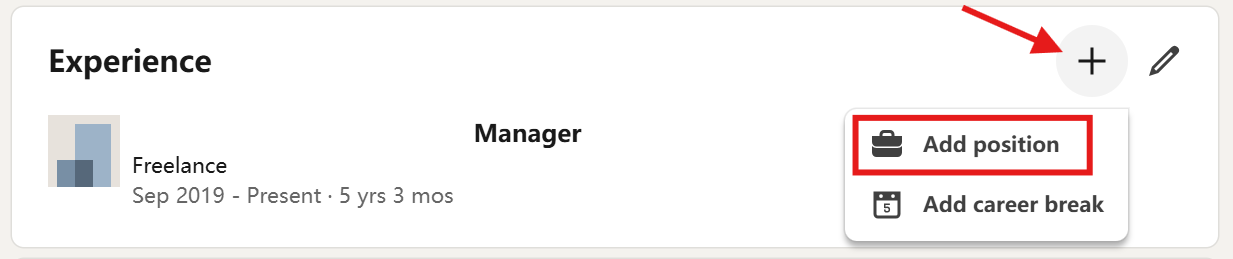
Step 3. Enter a completely new title, employment type, company name, etc. to create a separate, standalone entry. You can choose to end the current position if there’s one. You can toggle the Notify network on and refer to the “I’m happy to announce I’m starting a new position…” notification template.
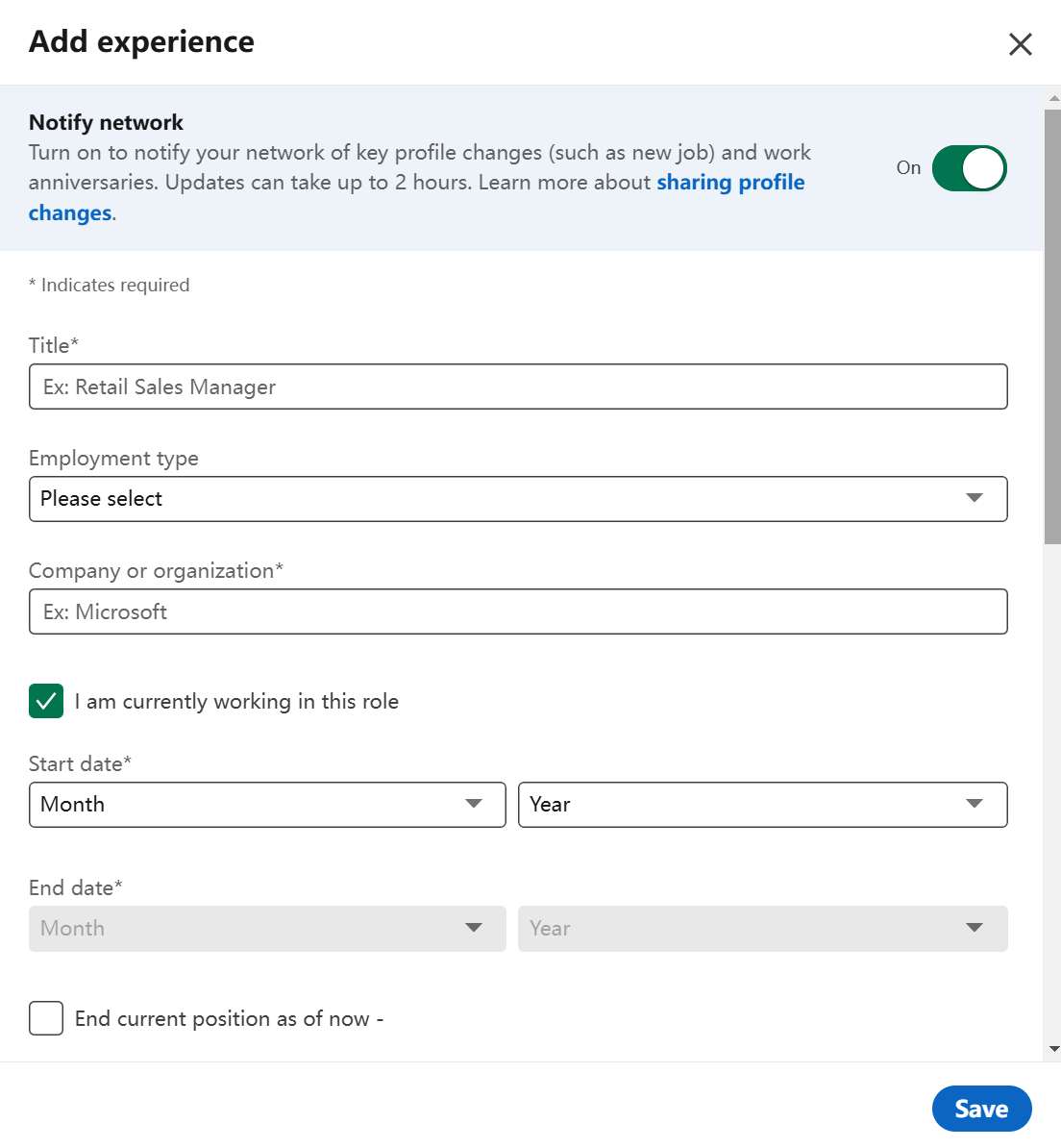
Best LinkedIn Promotion vs. New Position Post Sample
LinkedIn promotion announcement is often started with phrases like “I’m excited to share my promotion to [new role]” or “Grateful for my new role as [position]”. The best promotion post usually contains the following elements:
- Acknowledges current company and timeline
- Shows gratitude to team and mentors
- Highlights past achievements
- Expresses enthusiasm for new responsibilities
- Uses relevant hashtags
- Maintains a professional but personal tone
Best LinkedIn promotion post sample:
🎉 Excited to share that I’ve been promoted to Senior Product Manager at [Company Name]!
After 3 incredible years leading our mobile app initiatives, I’m thrilled to take on broader responsibilities in shaping our product strategy and vision. This promotion represents not just personal growth, but the amazing support from my team and mentors along the way.
Special thanks to [Manager’s Name] for the guidance and my incredible team for their trust and collaboration. Looking forward to driving even more impact in this new role! #CareerGrowth #ProductManagement #Leadership #InternalMobility
While LinkedIn’s new position is usually announced starting with phrases like “I am happy to announce I am starting a new position as X at Y company”. The best new position post can contain the key elements below:
- Clear announcement of the change
- Respectful reference to the previous employer
- Mentions new company’s mission/values
- Includes networking opportunity
- Uses strategic hashtags for visibility
- Maintains professional enthusiasm and future connections
Best LinkedIn new position post sample:
🚀 New Chapter Alert! I’m thrilled to announce that I’ve joined [New Company] as Director of Digital Marketing!
After an amazing journey at [Previous Company], I’m excited to bring my performance marketing and team leadership expertise to this innovative organization. [New Company]’s mission to [company mission] deeply resonates with my professional values.
I am looking forward to collaborating with my new team and contributing to [specific company goals or initiatives].
To my network: [New Company] is actively hiring for several roles in the digital space. Feel free to DM me if you’d like to learn more! #NewBeginnings #DigitalMarketing #CareerMove #OpenToWork
FAQs about LinkedIn Promotion and New Position
What does it mean when a job on LinkedIn says promoted?
When someone indicates “promoted” on LinkedIn, it means they’ve advanced to a higher position within their current company, reflecting career growth, increased responsibilities, and professional recognition of their contributions.
If you find a promoted job tag when searching for jobs, it means a premium job listing where employers have paid for enhanced visibility and targeting. The “Promoted job” is to ensure the position reaches more qualified candidates and appears prominently in search results.
How to start a new position vs. a promotion on LinkedIn?
While both updates start with editing the Experience section, a new position requires entering complete company information as a separate entry, whereas a promotion builds upon an existing company profile. Check the detailed steps in Part 2 above.
Conclusion
LinkedIn promotion vs. new position, the difference in interface structure helps viewers of your profile quickly distinguish between internal advancement (promotions) and external moves (new positions) in your career journey. Usually, promotions showcase vertical growth, while new positions demonstrate horizontal career expansion. Read this post, and learn how to add a promotion or new position on LinkedIn for better visibility.
To make your job search easier, you can try Jobright.ai. It is an AI-powered tool that you can use to get the most matching job.